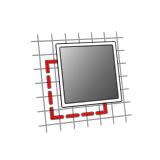Import Entities
Import geometry that was not created using a sketching tool by projecting it onto a sketch plane as construction geometry.
Construction geometry is used as a reference to line up or define other geometry. You can convert any sketch curve into construction geometry, and vice versa.
Construction geometry is displayed as a dotted line, and is only visible when you are editing the sketch. It can't be modified with any of the editing tools (on the Sketching tab and otherwise). For example, you can't trim or extrude a construction line.
Import Entities to a Sketch Plane
Import entities to a sketch plane as construction lines.
Edit Imported Entities
Reposition, resize, or convert construction geometry into a sketch curve.