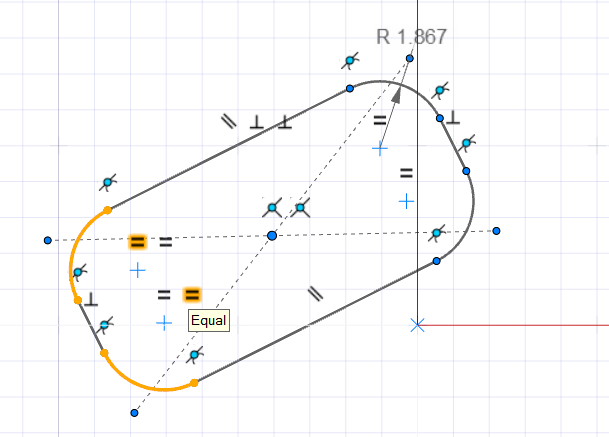Fillet
Round the corners of 2D sketch curves to create fillets with the same radius or different radii.
- On the ribbon, click the Sketching tab.
-
Click the Fillet icon.
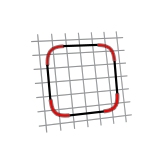
-
Select the corners to fillet. You can only select a corner between two straight
lines.
- To select a corner, click the vertex.
- To select multiple corners, use box selection.
Note: To cancel a fillet:- Click the vertex again.
- Click the fillet preview, and then press Delete.
Previews of the fillets are displayed. The tangent constraint is automatically applied to the fillets. -
Define the radius:
To Do this Define the same radius for all fillets - Drag a fillet preview.
- Click a fillet preview, and then enter a value in the microdialog.
- In the guide bar, enter a Radius.
Define different radii for each fillet - In the guide bar, select Dimension each fillet.
- Define each radius:
- Drag the fillet preview.
- Click the fillet preview, and then enter a value in the microdialog.
Tip: If the radius is too large, the fillet preview is displayed in red. Decrease the radius to create a valid fillet.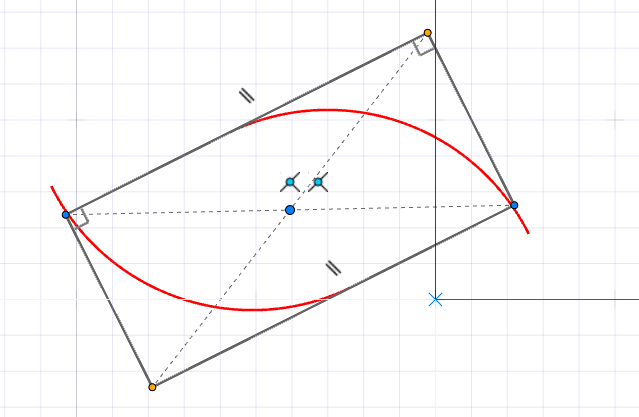
-
Right-click and mouse through the check mark to exit, or double-right-click.
The fillets are created with the dimensions of the radii indicated.Tip: To see which fillets have the same radius, hover over an equal sign. Fillets with the same radius are highlighted in yellow.