Multi-Edit
Edit the points of curves and surfaces. Or translate, rotate, and scale the points of more than one object at the same time.
-
On the ribbon, click the Modify tab.
Note: Multi-Edit only works on objects without construction history.
-
Click the Multi-Edit icon.
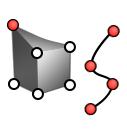
- Select the object whose points you want to edit.
-
Select the points you want to edit:
- Hold down Ctrl while clicking the points.
- Drag the mouse to box select. To force box selection when you are over a control point or handle (thus avoiding a translation), hold down Ctrl+Shift while dragging.
-
Drag the selected control points to reposition them.
When control points are moved, their offsets relative to the original shape are stored. These offsets are maintained even if the object's underlying parameters are changed, so that the character of the shape is preserved.
- Right-click and mouse through the check mark to exit, or double-right-click.