Use the Stitching tool to attach the various patches by moving patches and merging
boundary nodes.
Each patch should have materials, properties and contacts assigned.
-
From the Airbag Solutions ribbon, click the
Stitching tool.

Figure 1.
-
On the guide bar, click
 to define stitching
options.
to define stitching
options.
- Runtime: The final time for the pre-simulation that will be run for
stitching the parts.
- T File: The sampling time for time history files.
- DT Animation: The sampling time for contour results.
- Noda/Cst: A parameter for controlling the time step.
- Folds Directory: The working directory for the pre-simulation
run.
-
On the guide bar, click Fixed
component.
-
Select a component that will be fixed during the pre-simulation run. This is
mandatory.
-
Set advanced selections as necessary by clicking
 on the guide bar.
on the guide bar.
-
On the guide bar, click Moving
edge.
-
Select the boundary nodes that will move to be merged with boundary nodes of
another part.
-
Set advanced selections as necessary by clicking
 on the
guide bar.
on the
guide bar.
The By Path option is the most convenient to use.
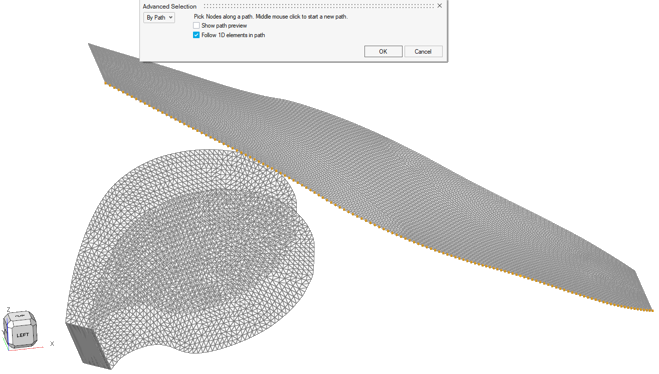
Figure 2.
-
On the guide bar, click Target
edge.
-
Select which previously selected nodes will be merged.
The number of target nodes is compared to the number of moving nodes, and the
selection stops when the proper amount of target nodes is reached.
-
On the guide bar, click
Stitch.
1D elements are created and will be used by the pre-simulation, linking
each moving node to its target.
-
On the guide bar, click
Proceed.
The pre-simulation deck is exported.
-
At the end of the pre-simulation run, click the satellite icon
 to load the new position of the
nodes.
to load the new position of the
nodes.
The .h3d file is
created. The file contains the new position of each node.
The Stitching tool
creates the reference geometry cards that will be used by the solver during the
simulation of the airbag deployment.