Edit Voxel Meshes
Use the Voxel: +/- tool to edit voxel meshes by increasing or decreasing the design space.
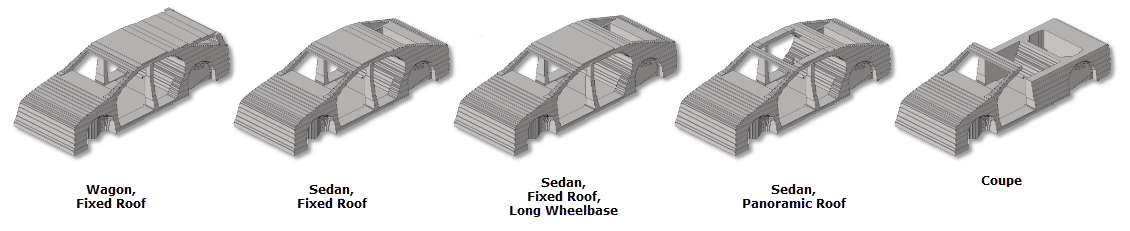 Figure 1.
Figure 1. - To gain maximum benefit from the voxel functionality, it is imperative that the voxels are grid aligned to 0,0,0. This is especially true when editing or updating an existing voxel mesh. If the voxels are generated from a legacy version of HyperMesh or from elsewhere, ensure the voxels are grid aligned to 0,0,0 by translating the whole model.
- If one or more of the voxel elements has been edited in anyway, that is split, node moved, size altered, then the voxel editing capability will be disabled. The functionality will be enabled once all grids are of a uniform size.
- The Voxel: +/- tool can only edit up to x10 the model size.



