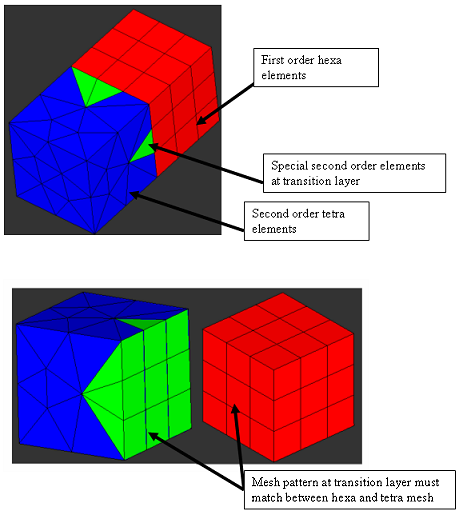ANSYS Convert to Special 2nd Order Macro
When you run the Convert to Special 2nd Order macro, a mesh matching is used to remove the mid-side nodes at the shared edges between these first and second order elements.
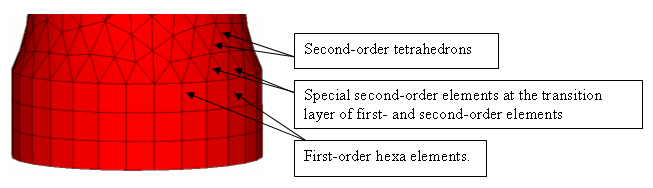
Figure 1.
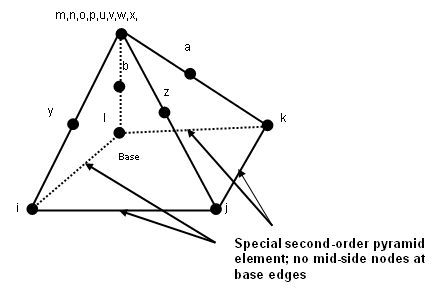
Figure 2.
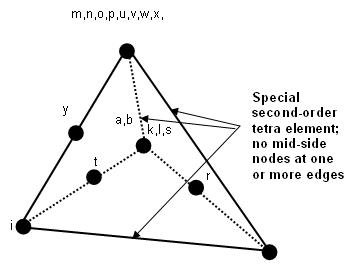
Figure 3.
These special elements will be imported as full second-order elements, including mid-side nodes.
Imported full second-order elements are exported as special elements, thereby restoring the original element configuration. Similarly, special second-order elements created in HyperMesh are also exported as special second-order elements.