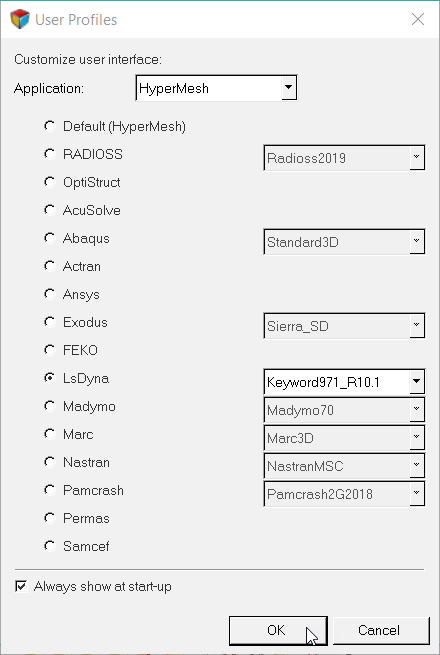Exercise 2: Check the Minimum Time Step
In this exercise, you will check the minimum time step.
Load the LS-DYNA Profile
In this step, you will load the LS-DYNA profile in HyperMesh.
Retrieve and View the Model File
In this step, you will open the model file and view it in HyperMesh.
-
Open a model file by completing one of the following options:
- Click from the menu bar.
- Click
 on the Standard
toolbar.
on the Standard
toolbar.
- In the Open Model dialog, open the pene_dyna.hm file.
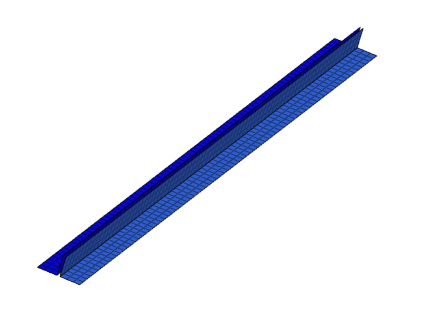
Figure 2.
Specify the Template
In this step, you will specify the template in HyperMesh.
- Load a solver template by clicking from the menu bar.
- In the Open dialog, navigate to the LS-DYNA folder and open the dyna.key file.
Check the Time Steps
In this step, you will check the time steps.