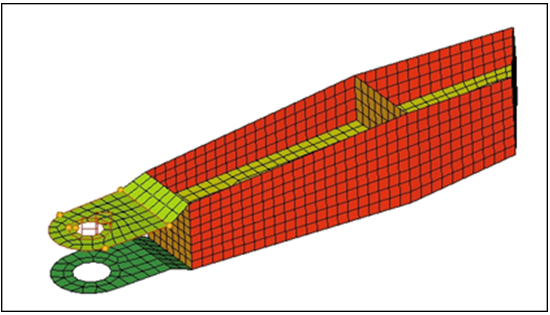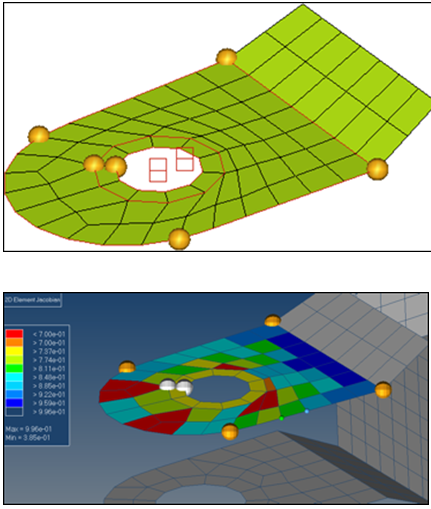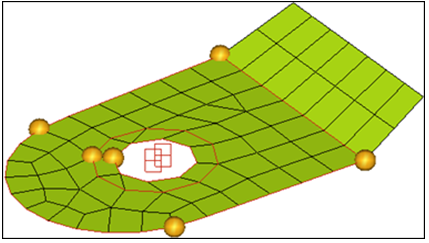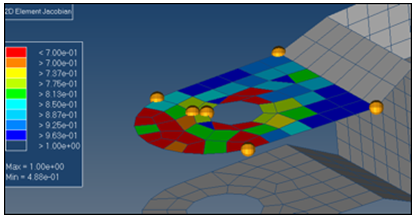HM-3690: Remesh Domains After Morph
In this tutorial, you will remesh the domains after morphing.
Depending on the morphing being performed, there is a possibility that the mesh can get distorted. For such cases, HyperMorph provides a remeshing capability. The advantage of this remeshing is that the newly created elements are automatically a part of the original domain. This provides continuity to the morphing process along with proper element quality.
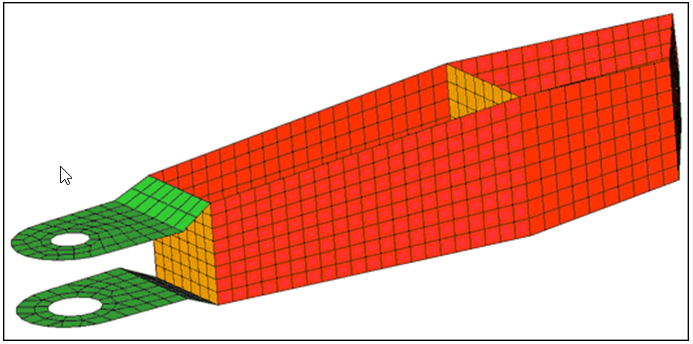
Figure 1.
Open the Model File
In this step, you will open the model file, arm2D.hm.
- Open the model file, arm2D.hm.
- Review the model.
Set Morph Options
In this step, you will set the morphing options.
- From the menu bar, select .
- Select the auto qa subpanel.
- Switch auto quality check to 2D jacobian.
- Set limit= to 0.7.
Create Domains and Handles
In this step, you will create domains and handles.
Translate the Washer
In this step, you will translate the washer.
Remesh the Domain
In this step, you will remesh the domain.