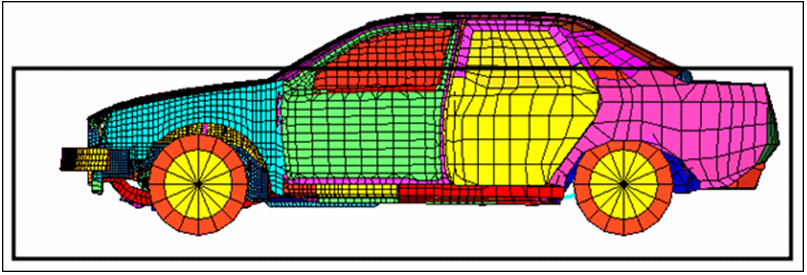HM-3540: Change a Profile
In this tutorial, you will use map to sections to change the profile of the car roof.
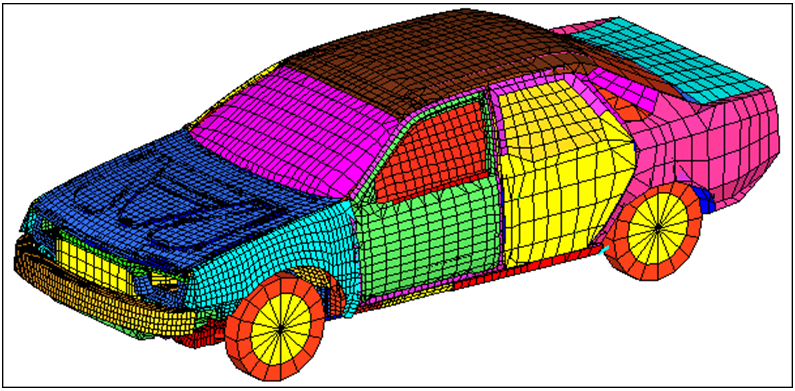
Figure 1.
Open the Model File
In this step, you will open the model file, car_section.hm.
- Start HyperMesh Desktop.
- From the menu bar, click and select car_section.hm.
Morph the Roof
In this step you will morph the roof.