Create Geometry Data
If geometry is not available from a CAD system, you can create or edit geometry in HyperMesh.
- Create and edit lines.
-
Create and edit surfaces.
Option Description Surfaces Create surfaces from existing lines or nodes by different methods, such as spline, drag, or spin. Primitives Create standard shaped surfaces or solid entities, including squares, spheres, cones, and cylinders. Surface Edit Edit existing surfaces by trimming, extending, or shrinking. Defeature Edit existing surfaces by removing individual features such as holes or fillets. -
Create and edit points and nodes.
Option Description Nodes Create new nodes. Several methods are available. Temp Nodes Add or remove nodes used only for geometry creation or editing.
Create NURBS Surfaces
A NURBS (non-uniform rational B-spline) surface is a parametric surface defined by control points, knots and weights.
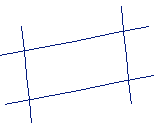
Figure 1. . Lines form one path because they intersect at four points.
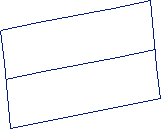
Figure 2. . Lines form more than one path and cause an error.
The tolerance setting on the Options panel is used to determine the intersections between lines. If the tolerance is too small and an intersection cannot be found, HyperMesh reports an error when you attempt to create the surface.
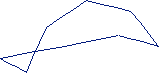
Figure 3. . Creating a surface with these lines results in a relatively complex surface.
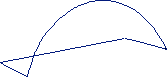
Figure 4. . The "circular" shaped line has been replaced with a smooth line, which results in a much simpler surface. In some cases the sharp edges are required to represent the model and should not be smoothed.
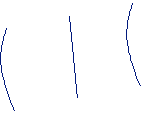
Figure 5. . Lines used to define a skinned surface.
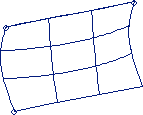
Figure 6. . A skinned surface created from the lines.

Figure 7. . Lines used to create a ruled surface.
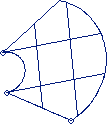
Figure 8. . A ruled surface created from the lines.