Switch to an Active Session
Switch from one active session to another when the session is opened in a new window.
New features available in Altair Access™ Web.
Use Access Web to submit jobs to a Workload Manager.
Video tutorials to help you get started with Altair Access Web.
Supported Browsers in Access Web.
Login to Access Web so that you can submit and monitor jobs.
Schedule jobs to run on an HPC cluster by submitting them to the Workload Manager.
Monitor the status of your jobs, filter the job view, view job details, monitor memory and core utilization, view a list of job files, or perform job actions.
Move job to a different queue, terminate, remove unwanted jobs, resubmit and download jobs.
Manage the jobs files by creating a new file, remove unwanted job files, downloading job files, viewing or editing a file.
Create, view and remove job profiles.
Add, update, or delete HPC clusters.
Create, manage, and navigate to your bookmark.
Organize and manage your job files.
Flexibility when you view the list view in Files and Jobs tab.
Create a remote session by submitting an interactive job and manage open sessions.
Remote sessions are activated when you submit an interactive job.
Open a remote session and work on the interactive application.
Open a remote session in a new window and work on the interactive application.
Open a remote session in desktop viewer and work on the interactive application.
Switch from one active session to another when the session is opened in a new window.
Share an application session with other users who are logged in to Access Web.
Unshare an application session from the shared user.
Transfer the control of a remote session by changing the presenter.
Screen capture of an active remote session.
Extend the session expiry timeout interval.
Terminate a remote session once it is no longer needed.
Copy text information from local to remote session.
Copy text information from remote session to local machine.
Change the Remote Sessions resolution.
Access Remote Sessions from native desktop viewer.
View remote session throughput and frames per seconds from the Remote Sessions statistics panel.
Download the session diagnostics (runtime directory) when the session is running.
Visualize plots and animations from the result files.
View site specific pages in Access Web.
View notification messages that are displayed for various events.
Access Web provides an easy way to create a user defined application definition (app def) using the App Composer.
Set the user Access Web preferences.
View the Access Web Application Version.
View information about other Altair products such as Access Desktop and Access Mobile.
Create roles and add users to these roles to grant and restrict access to the various features of Access Web.
Audit Log provides an easy way to view record of actions happening in Access Web.
Provide feedback from the Access Web application.
Change the password that you use to login to the machine hosting Access Web.
Provide a password once eliminating the need to continually authenticate to the Windows HPC complex.
Create a remote session by submitting an interactive job and manage open sessions.
Switch from one active session to another when the session is opened in a new window.
Switch from one active session to another when the session is opened in a new window.
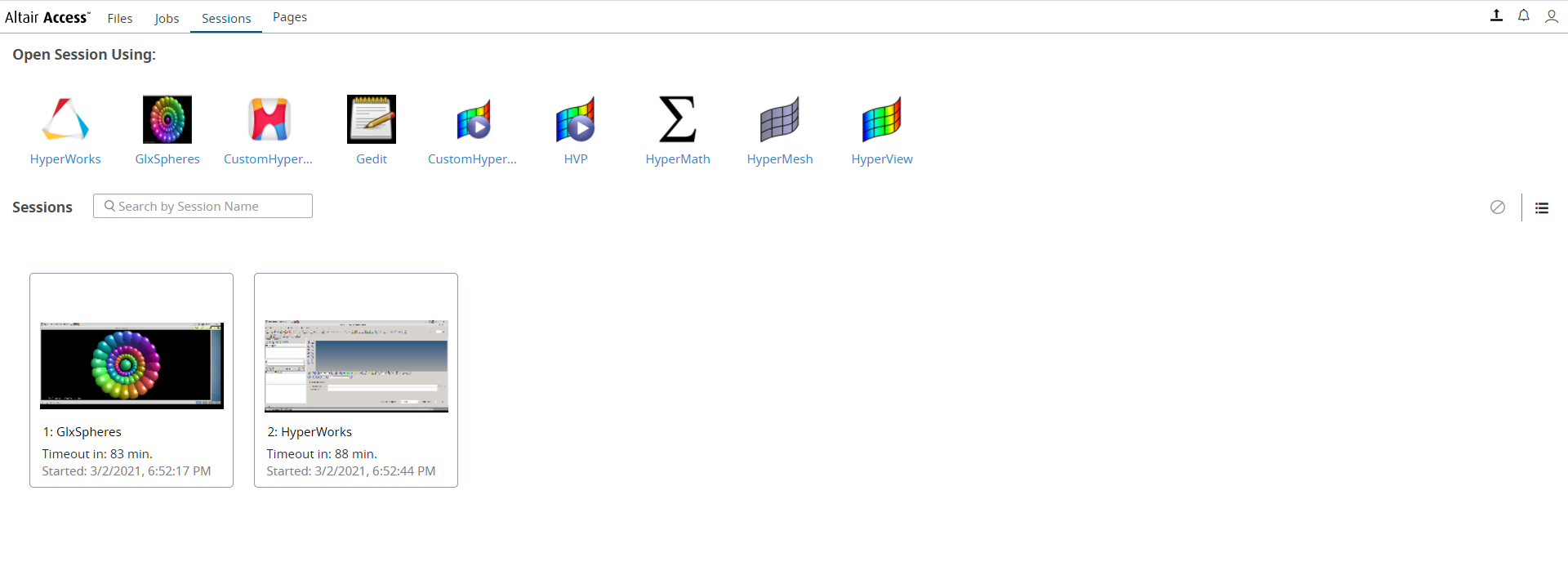
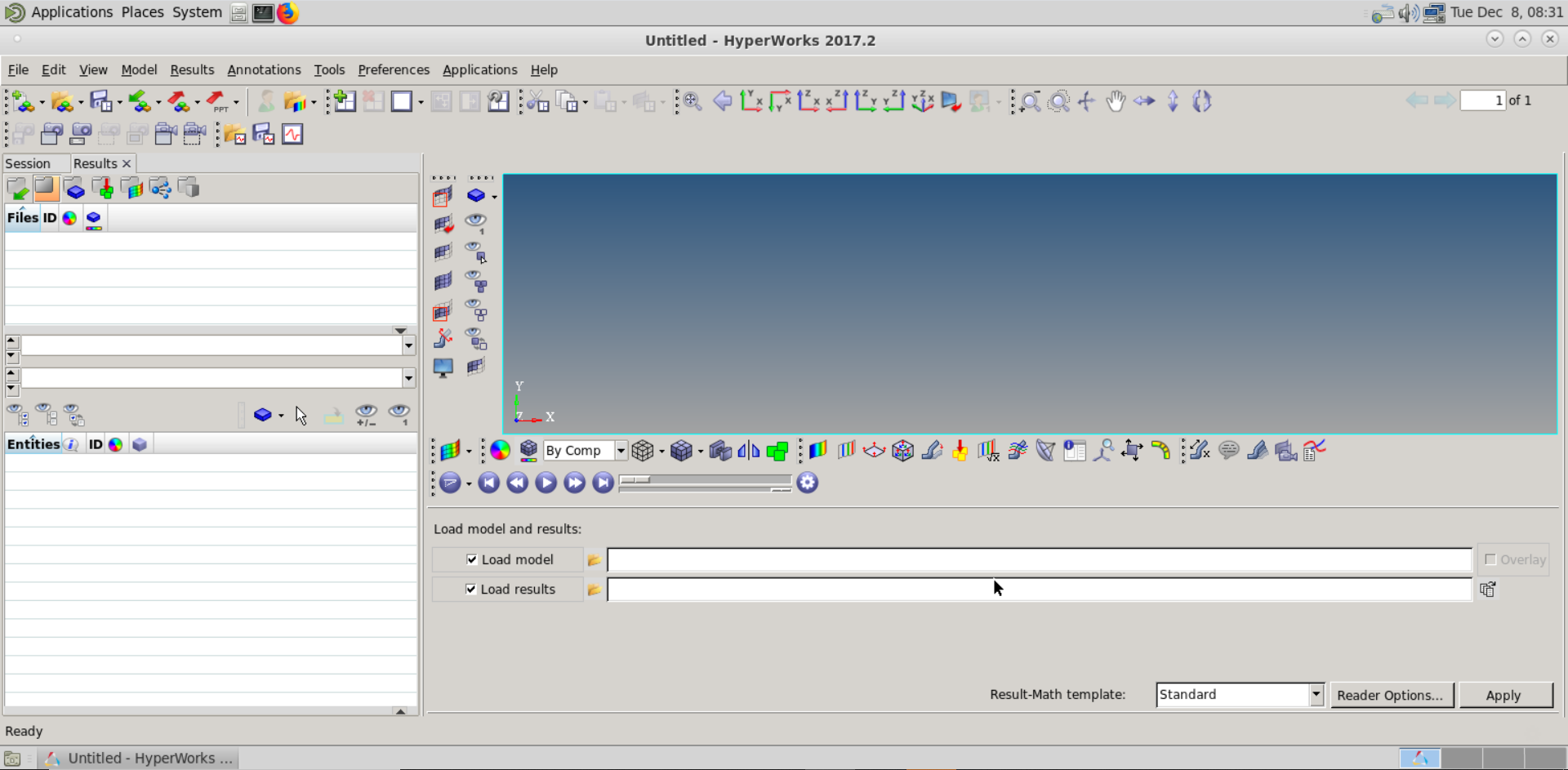 Figure 2. Opened Remote Sessions
Figure 2. Opened Remote Sessions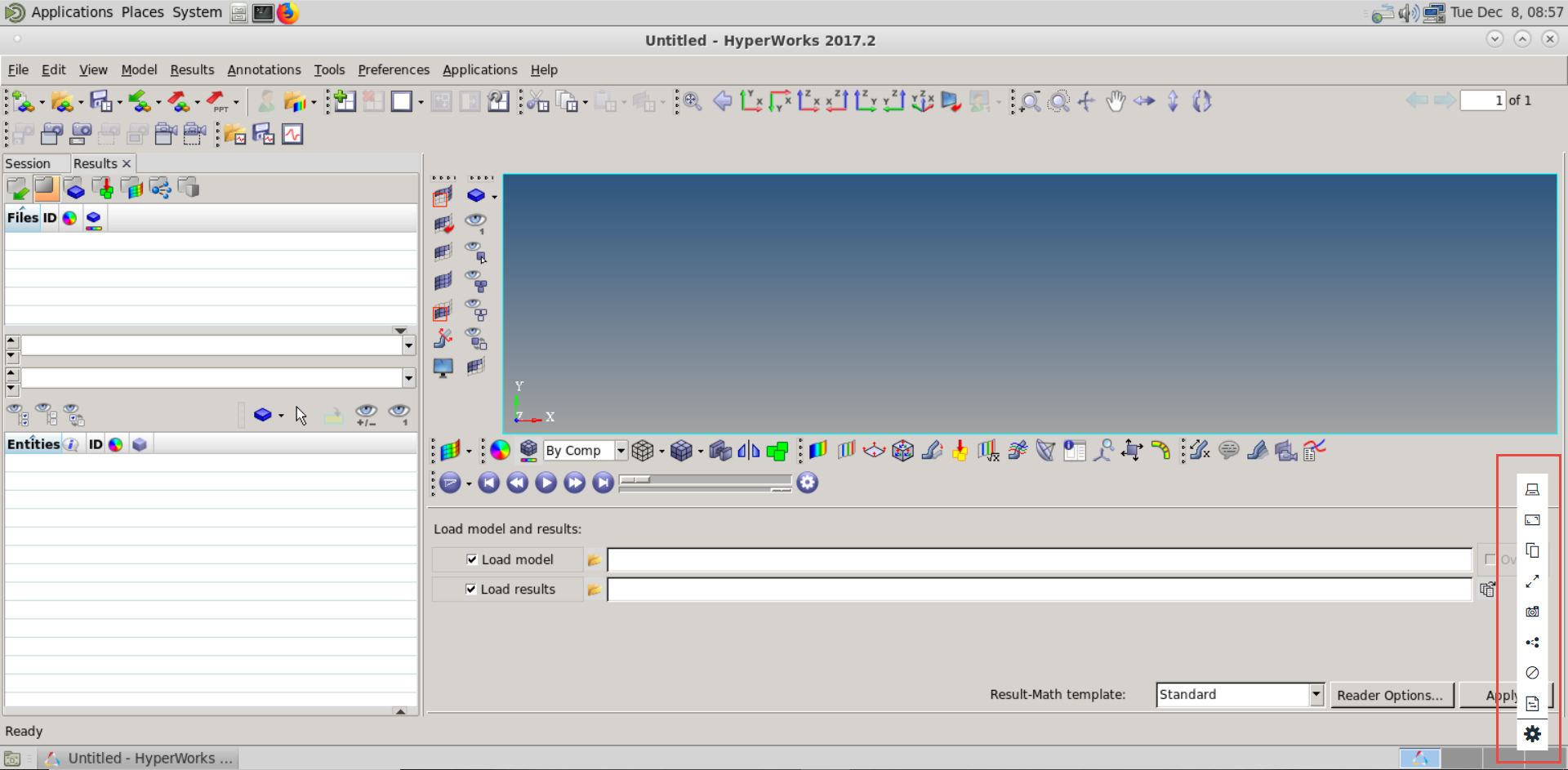
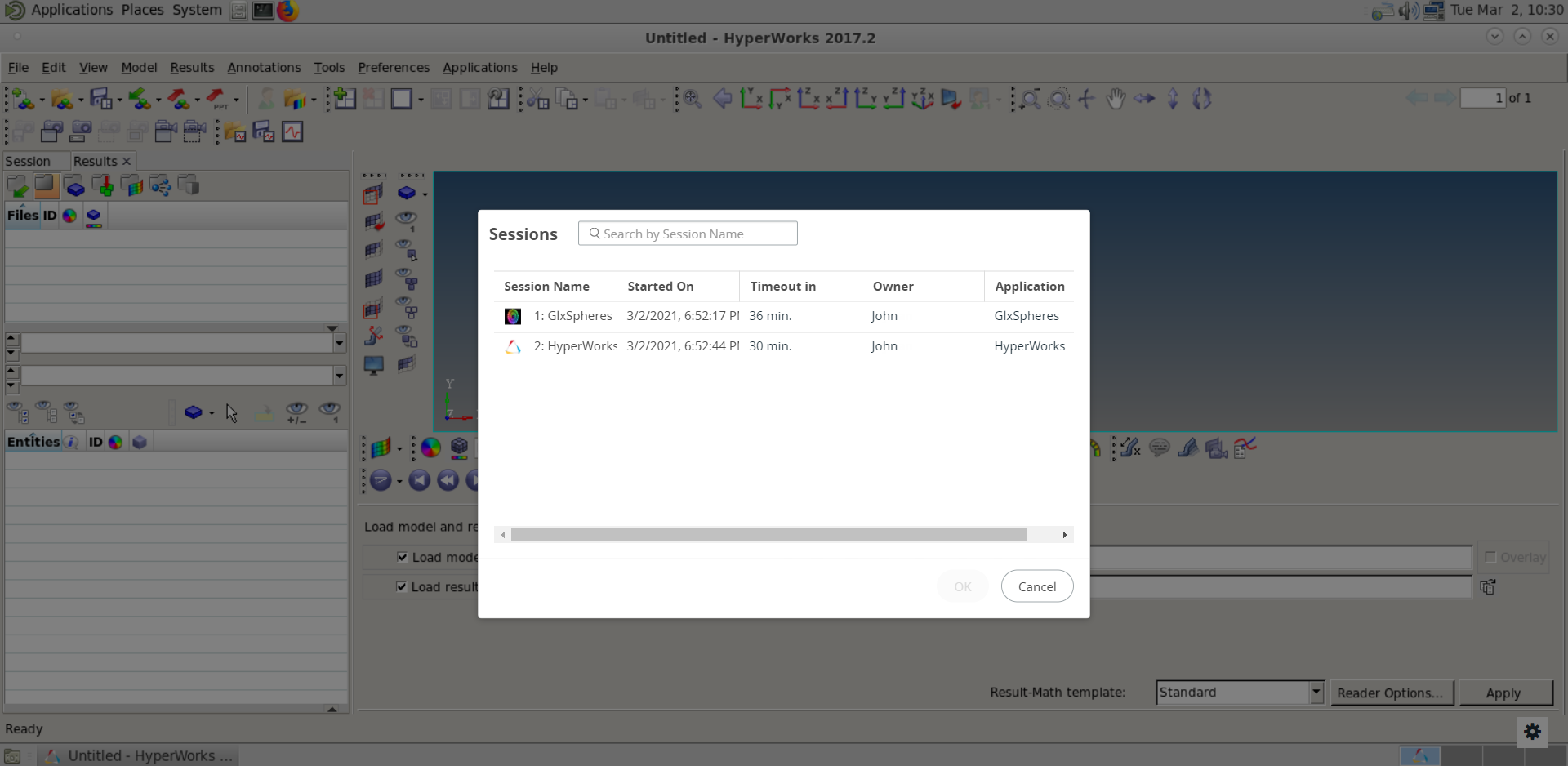 Figure 4. Active Session List
Figure 4. Active Session ListCopyright (c) 1994-2022. Altair Engineering, Inc. All Rights Reserved. Contains trade secrets of Altair Engineering, Inc. Copyright notice does not imply publication.