View a File
View the files, edit and save, download, tail and delete the files.
- Click the Files tab located in the upper left-hand of the page.
- Using the file system tree on the left, navigate to the file that you want to view.
- Choose one of the following options:
- If you want to open the file in the default application, double-click the file.
- If you want to open the file in the default application, right-click the file and select Open in the context menu.
- If you want to choose an application and to set a default application to open the file, right-click the file and select Open With.
Tip: To set a default application to open a file based on the file extension, then select Always Use this check-box.The file will be opened in the application: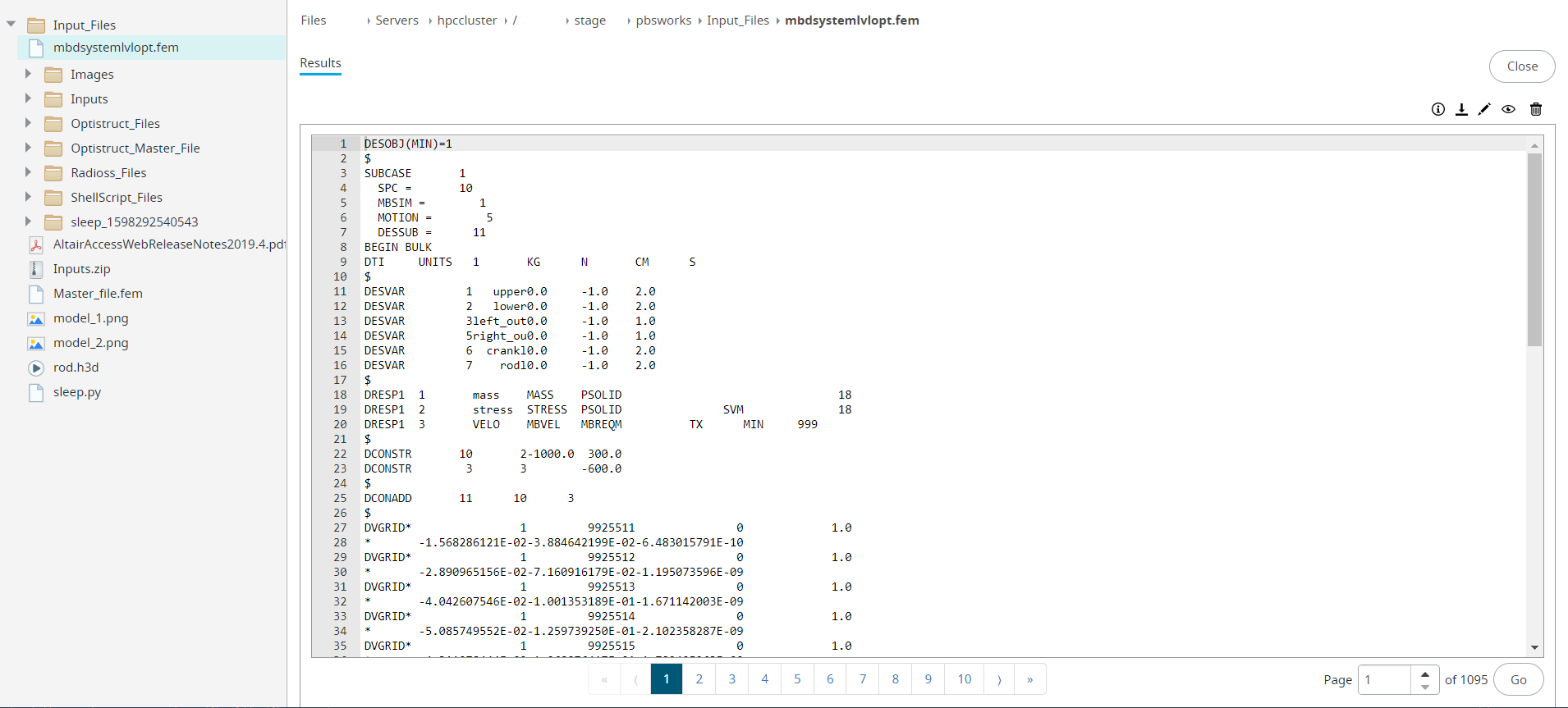
Figure 1. Opened FileNote: You can perform some of the file operations.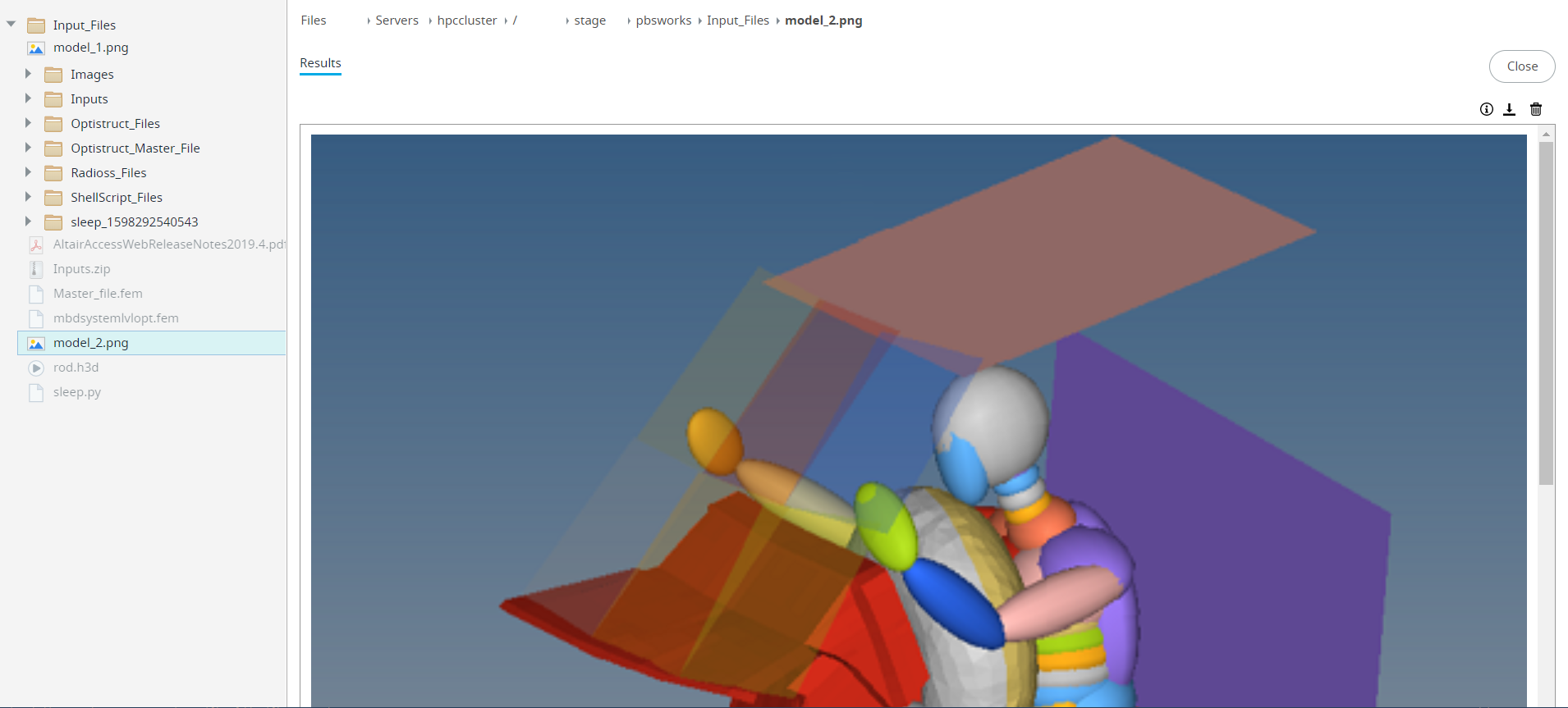
Figure 2. Opened Image FileNote: The editing and tailing is only available for certain kinds of files.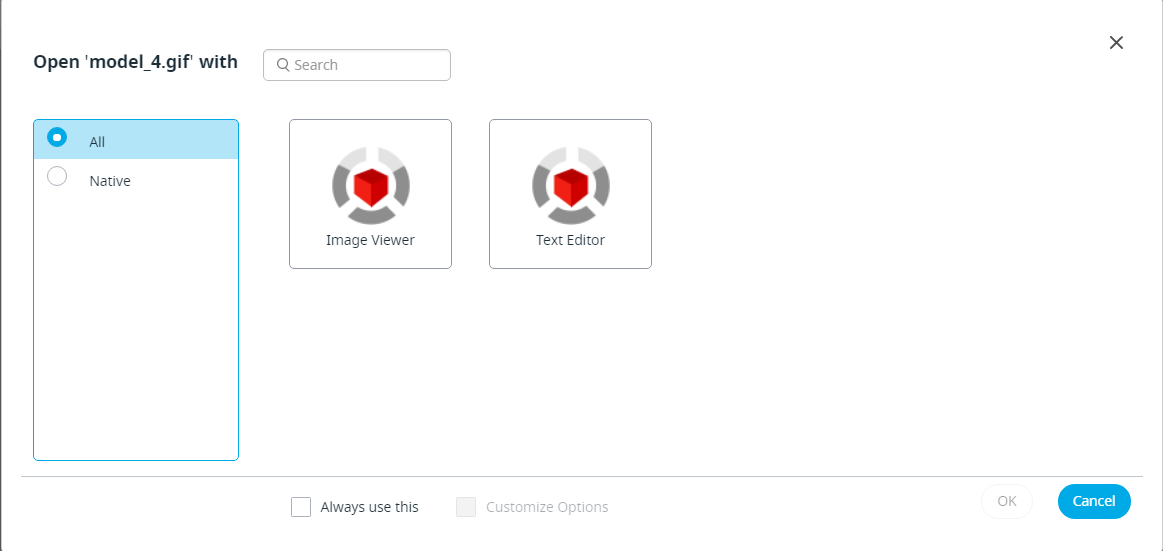
Figure 3. View File by choosing an Application