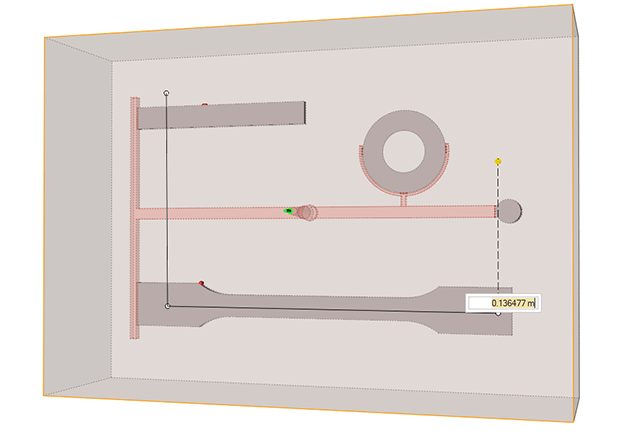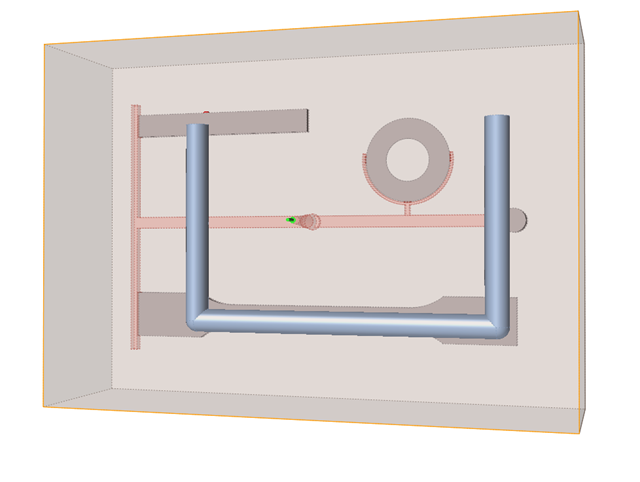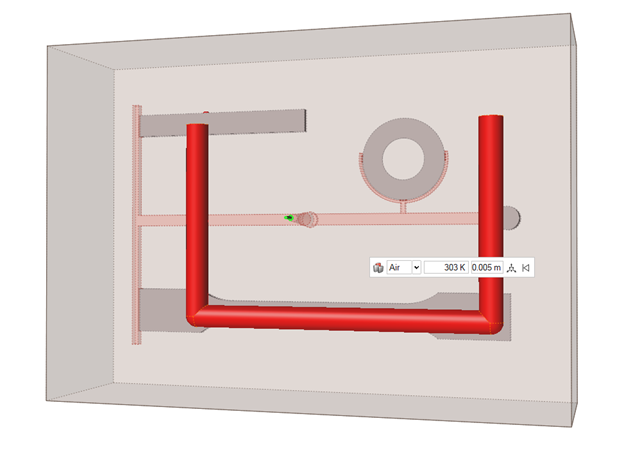Insert
An insert provides a desired cavity shape or temperature effect in a particular region of a part during molding.
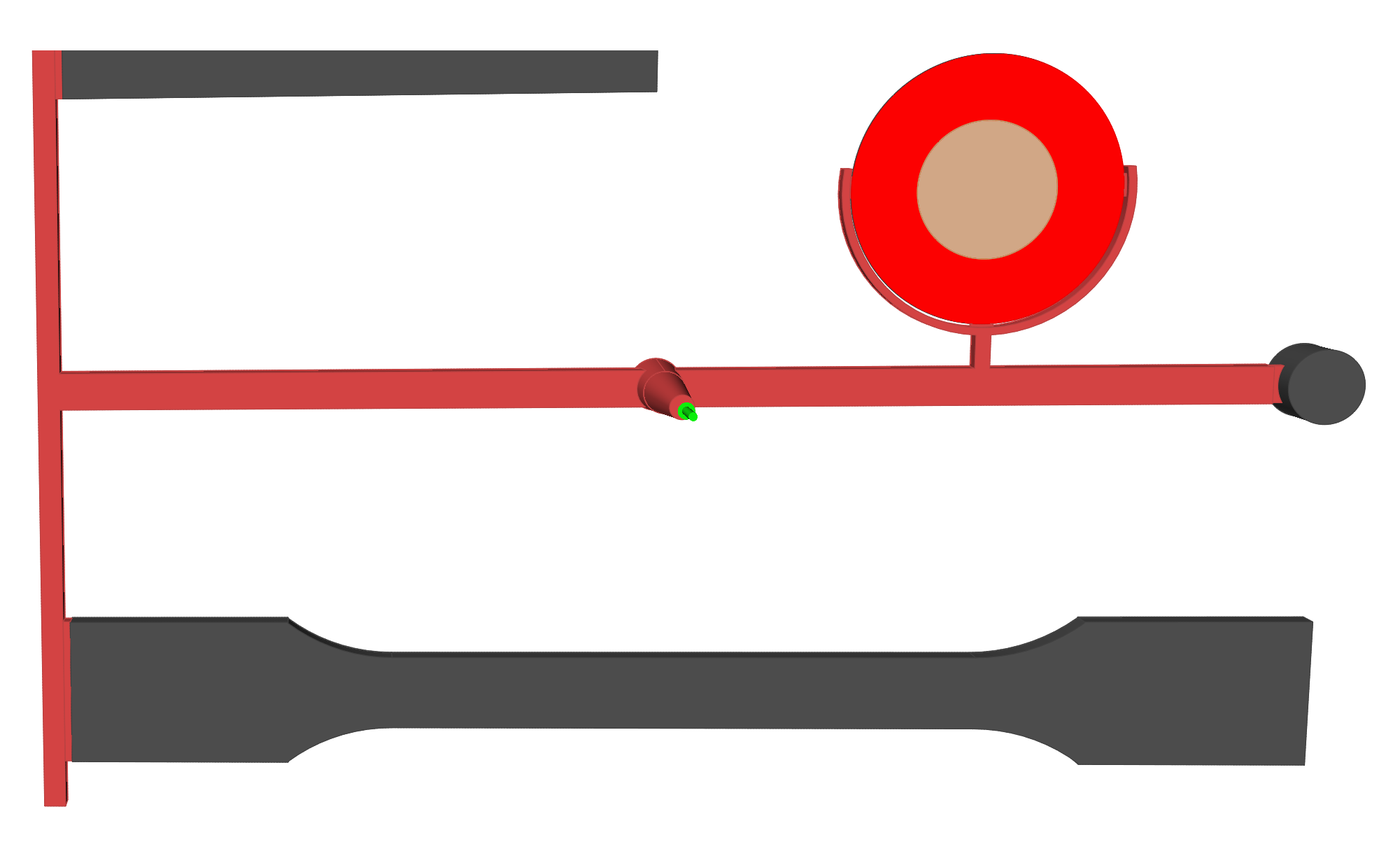
Add/Edit Insert
If you haven't designed any inserts in a CAD tool, you can create and edit virtual inserts in Inspire Mold.
Designate an Insert
Identify any inserts you've already designed in a CAD tool.
-
Click the Tooling icon.

-
Click Designate Insert on the
Insert icon.

- Select the predesigned insert.