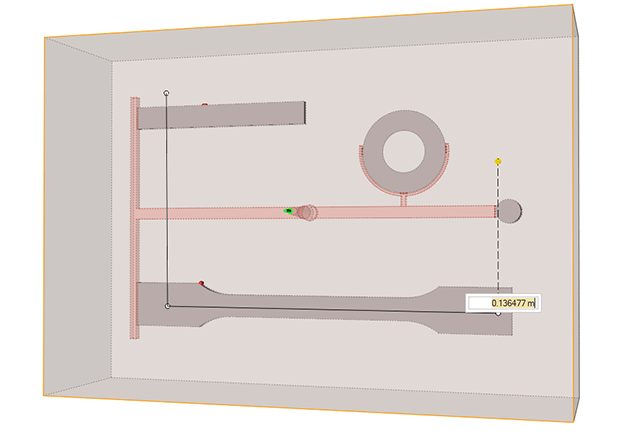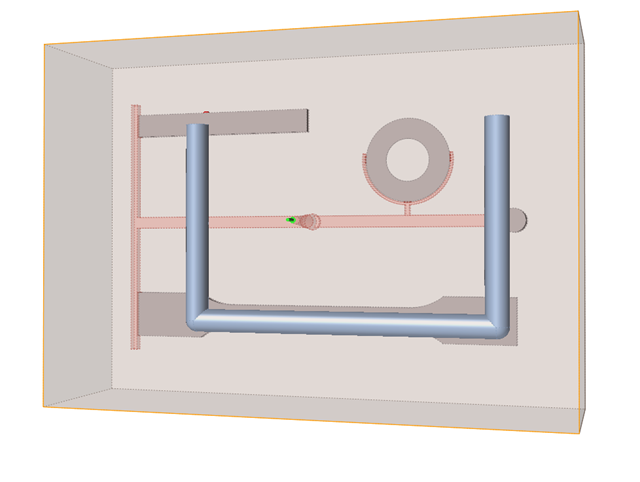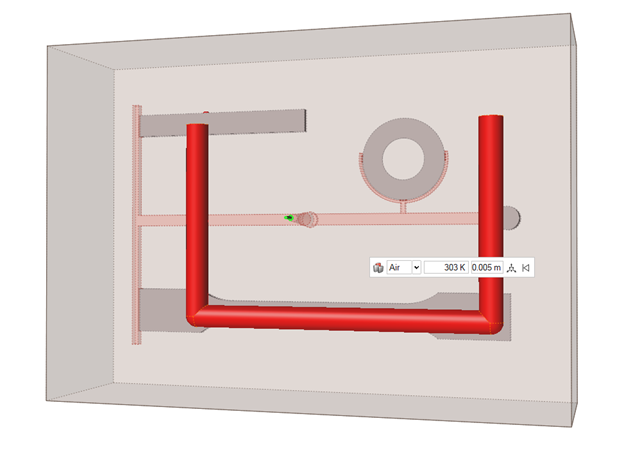Cooler
A cooling system is used in molding to provide heat dissipation and to maintain a constant temperature relative to the mold. This helps ensure tension-free cooling of the molded parts.
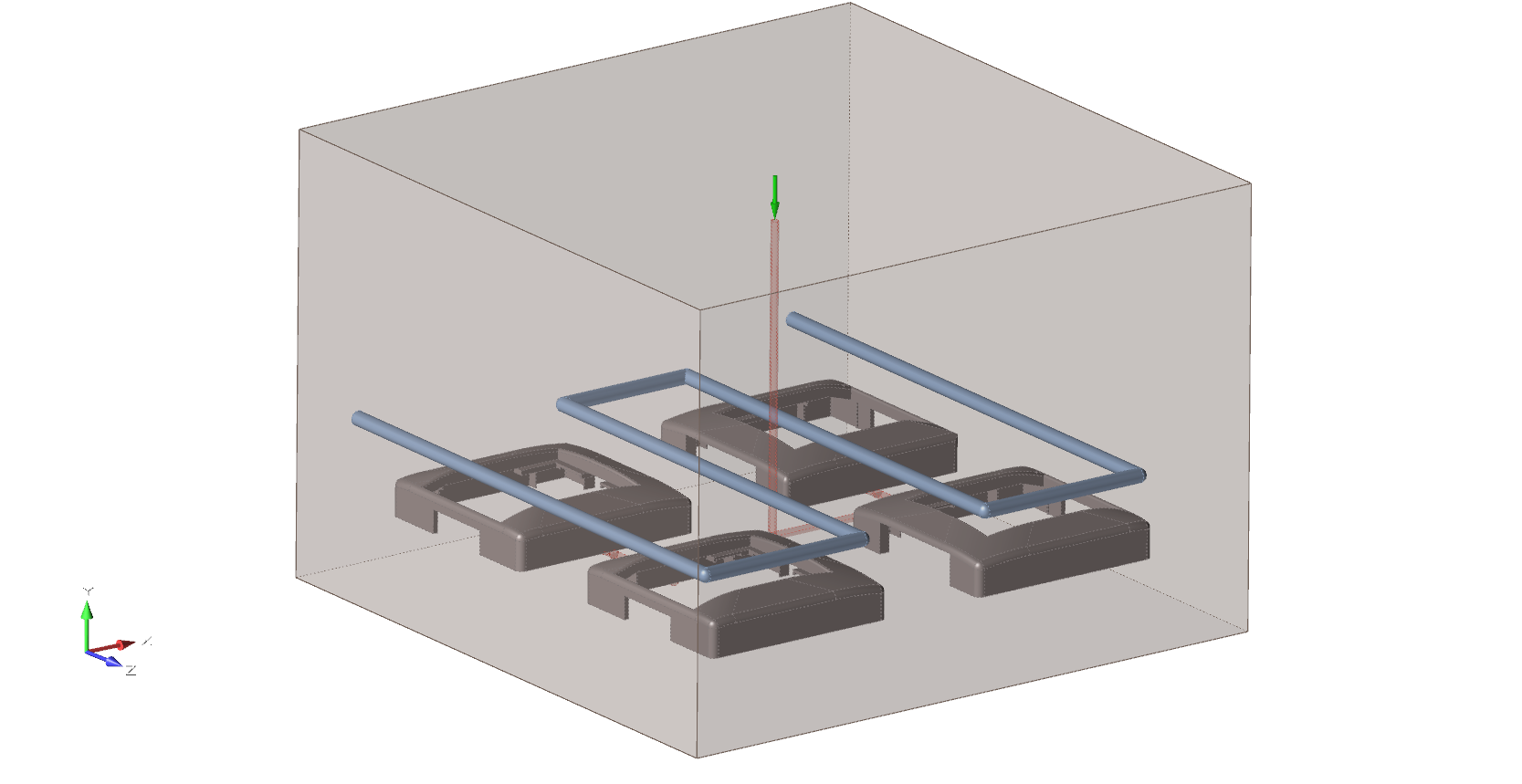
Add/Edit Cooler
If your imported CAD geometry does not include coolers, you can create and edit virtual coolers in Inspire Mold.
Designate a Cooler
Identify any cooling lines you've already designed in a CAD tool.
-
Click the Tooling icon.

-
Click Designate Cooler on the
Cooler icon.

- Select the predesigned cooling system.