Table View
Table View allows you to work with the table produced by your report templates. From Table View, you can also click Table Design to edit your table and its fields.
The Table View interface has the following elements:
|
Element |
Description |
|
[ 1 ] Ribbon |
Displays all the tools you need to work with a table. Refer to the Table View Ribbon Quick Reference. |
|
[ 2 ] Selector |
Allows you to search for and/or select a specific table |
|
[ 3 ] Table |
Displays the currently-selected table. |
Going to Table View
If you are in a different view, do one of the following:
-
Select the Table tab.
-
If several tabs are displayed on the selector panel, select the Table View tab.
Selecting a table
To select a table, click main on the Tables selector:
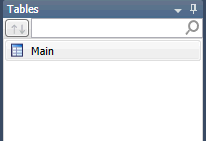
If you wish to search for a table first, enter search criteria into the search box at the top of the table selector.
The Table selector context menu
Right-clicking on the Table selector displays a context menu that will allow you to perform the following operations:
-
Perform a quick export - This export operation uses the default file extension and values specified in Export Settings and presents the Create Export dialog with all elements prefilled
-
Rebuild the table - This function refreshes the report/database input and related external lookups on demand
-
Quick print a table
-
View model information
-
View project information
Right-clicking on an external lookup in the Table selector allows you to rename or quickly edit it.
The Table View context menu
Right-clicking on any column in Table view reveals a menu that will allow you to quickly do the following:
-
Copy text
-
Copy with formatting
-
Search for a specific record
-
Go to a specific row
-
Go to a specific column
-
Find a specific record in a report
-
Autosize columns
-
Adjust column widths
-
Launch the Field Properties window
-
Rename a field
-
Hide a field
-
Show hidden fields
-
Create a new calculated field
-
Apply a filter
-
Apply a sort
-
Print the table
-
Launch print preview
-
Export the table
-
Launch a specific tab of the Table Design view
Refining your table definition
Steps:
-
Select the Table tab.
-
Select Table Design on the Table View ribbon. The Table Design interface displays.
-
Start refining your table definition. For instance, you can change field names and display order, create an external lookup, define computed fields, or define filters and sorts.
Additional Table View actions
From within Table View, you can also do the following:


