Using the Object Selector
The object selector allows you to display the following, depending on what view you are looking at: report, template, table, summary, or export.
Selecting an element (e.g., Report, template, table, summary, or export)
To select an element, click on it on the selector. For instance, to select and display a template, click the template name on the template selector:
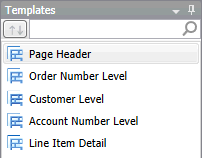
Using Search
If you wish to search for an element first, enter search criteria into the search box at the top of the selector:

Sorting objects
To sort objects, click on the sort button at the left of the search box:
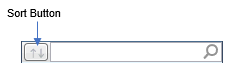
Click on the sort button to toggle sort in ascending or descending order.
Floating the selector
You can float the selector and move it around.
Steps:
-
Right-click on the selector's title bar to display the context menu:
-
Select Float. The Selector will be displayed on it's own window, separate from the Monarch Classic window.
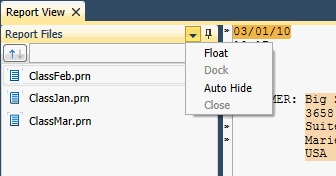
Setting the selector to auto-hide
You can set the Selector to auto-hide to maximize the display space, but still allow you to quickly access it.
While the Selector is open, select the Auto-Hide icon (looks like a push pin) at the top of the Explorer.
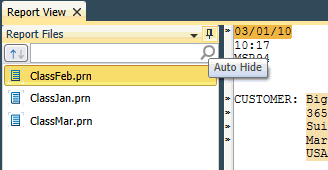
This will minimize the explorer to the left of the document window.
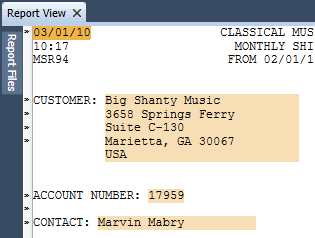
You can click on the explorer to access it. Once you select a document, the explorer will be automatically minimized.


