Report View
Report View allows you to work with reports. From Report View, you can also click Report Design to create or edit report templates.
The Report View interface has the following elements:
|
Element |
Description |
|
[ 1 ] Ribbon |
Displays all the tools you need to work with a report. Refer to the Report View Ribbon Quick Reference. |
|
[ 2 ] Selector |
Allows you to search for and/or select a specific report to view. |
|
[ 3 ] Report View |
Displays the currently-selected report. |
Going to Report View
Go to File tab > Open > Report and select a report.
Or, if you are in a different view, do one of the following:
-
Select the Report tab.
-
If several tabs are displayed on the selector panel, select the Report View tab.
Selecting a report
To select a Report, click the report on the Report Files selector:
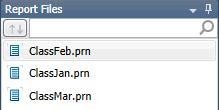
If you wish to search for a report first, enter search criteria into the search box at the top of the reports selector.
The Report selector context menu
Right-clicking on the Report selector displays a context menu that will allow you to perform the following operations:
-
Close a single or multiple reports
-
Quick print a report
-
View file information dialog (includes details on file path and name, size, last modified date)
The Report View context menu
When you open a report in Report view and right-click on your mouse, a context menu displays. This menu will allow you to:
-
Run Report Verify
-
Copy text
-
Copy as table
-
Search for a record
-
Find in table
-
Add, edit, or remove bookmarks
-
Add a new template
-
Zoom to fit
-
Print
-
Print preview
-
Export the report to a PDF or TXT file
-
Change the encoding applied to the report file
-
Launch the Report Design view
Creating a template for a report
Steps:
-
Select the Report tab.
-
Select Report Design on the Report View ribbon. The Report Design interface displays.
-
Start creating your template. See Creating a Template for related information.
Additional Report View actions
From within Report View, you can also do the following:


