Specifying Chunking Options
Monarch Classic can sometimes overrun SQL LocalDb limits when processing very large reports, especially when extracting large amounts of data from these reports. To address this limitation, large reports can be divided into more manageable "chunks." A 100-page report, for example, can be divided into 5-page chunks. Once defined, users can select which chunk (e.g., the third chunk or pages 11-15) to load when the report is opened in Classic. Monarch Classic then extracts and processes only this particular chunk of the report.
Note that when a report in which chunking has been enabled is exported, the entire report is exported, as chunking is designed to limit the data loaded in Table View, not the actual report.
Specifying chunking options
Steps:
-
Load a report into Monarch Classic Classic.
-
In Report View, click the Chunk Options button in the Report View ribbon.
The Set Chunk Options dialog displays.
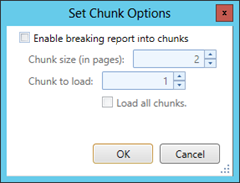
-
Tick the box for Enable breaking report into chunks.
-
Using the controls provided, specify a chunk size (as number of pages) and which chunk to load in Report View.
-
Tick the box for Load all chunks if you wish to load the entire report as is.
-
Select OK to accept and save your specifications or Cancel to close the dialog without saving your changes.
In the example below, Chunk #3 of a 12-page report (chunk size: 2 pages; chunk to load: 3) is loaded into Report View.
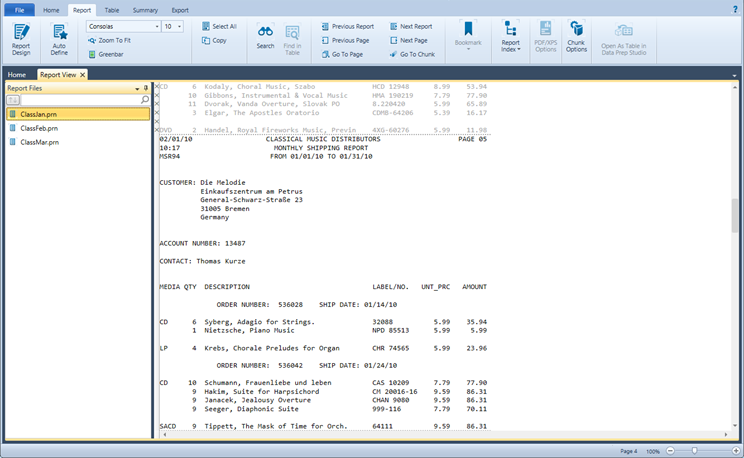
Note how pages above and below this chunk are grayed out and cannot be processed (e.g., trapped) further. Note also that the same chunk selection is applied to all open reports.
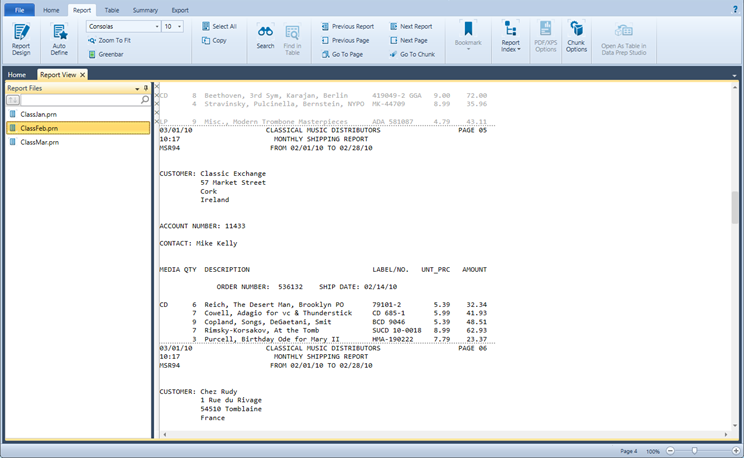
When trapping operations are performed on a report chunk, only the data from this chunk are displayed in Table view.
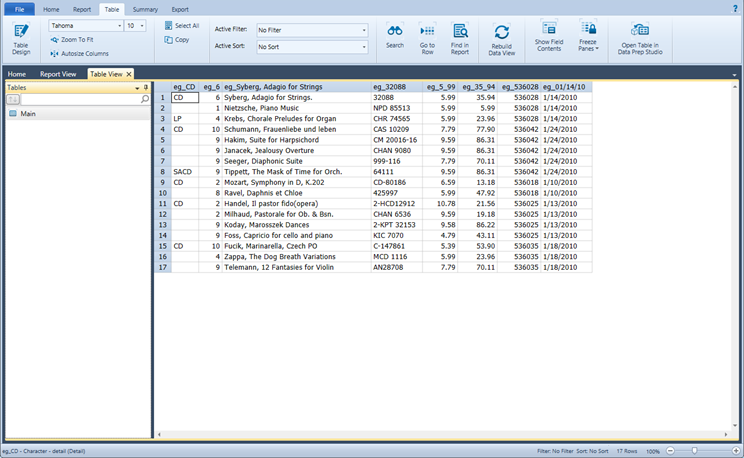
If you have multiple reports open, data from the specific chunk in all reports are returned.
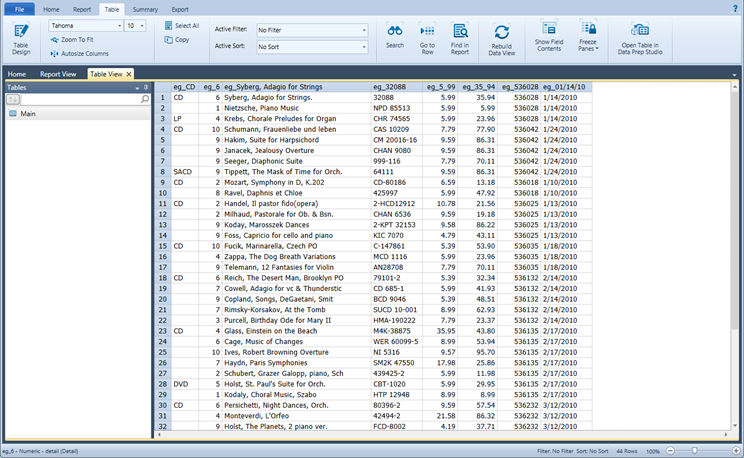
Loading a different chunk
Once chunking options have been specified, you can change the chunk to display in Report View.
Steps:
-
In the Report View ribbon, select Go to Chunk.
The Go to Chunk dialog displays.
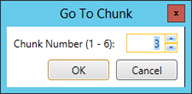
-
Using the controls provided, specify a new chunk to load. Note that you cannot enter a number greater than the maximum number of chunks available.
-
Click OK when you are finished.
A new report chunk displays in Report View. If a model has been defined for this report, the data in Table View are also updated.


