Moving a Column
You can move column within a table by:
-
dragging and dropping column headers on the Prepare window.
-
dragging and dropping a column handle on the Column List dialog box.
Moving a column via Drag and Drop
Steps:
-
Do one of the following:
-
-
Select the header of the column you want to move
-
Group-select the columns you want to move by selecting column headers using SHIFT+Click (to select a block of columns) or CTRL+Click (to select individual columns).
-
-
Drag the column(s) to their new position. Use the blue arrow to guide you in positioning the new column(s):
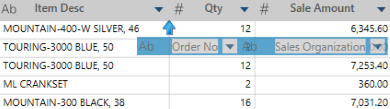
Moving a column using the Column List dialog
Steps:
-
On the Prepare window, right click on a column and then select Column List from the context menu. The Column List dialog displays.
-
Select the handle beside the column you want to move:
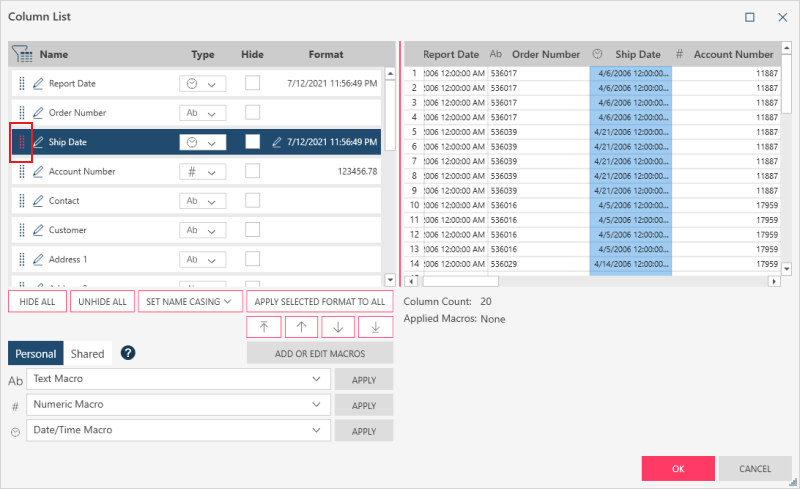
and drag it to its new position:
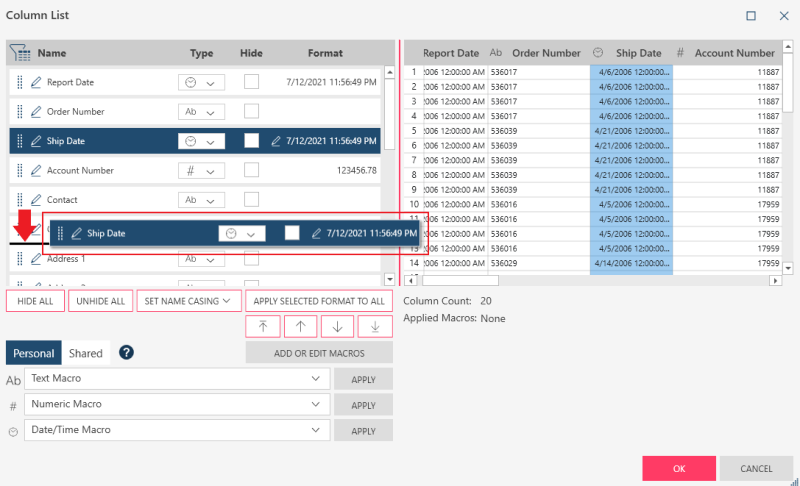
-
Select OK.
Related Links


