Hiding/Unhiding a Column
Hide a column so that it does not display on the table. This feature helps to ensure that a table only shows relevant information.
You can still use a column in a calculated field expression even if it is hidden.
Hiding columns using the Column List dialog
Steps:
-
On the Prepare Window, right-click on a column and then select Column List from the context menu. The Column List dialog displays.
-
Check the Hide box adjacent to the column you wish to hide.
-
Click OK to hide the new column.
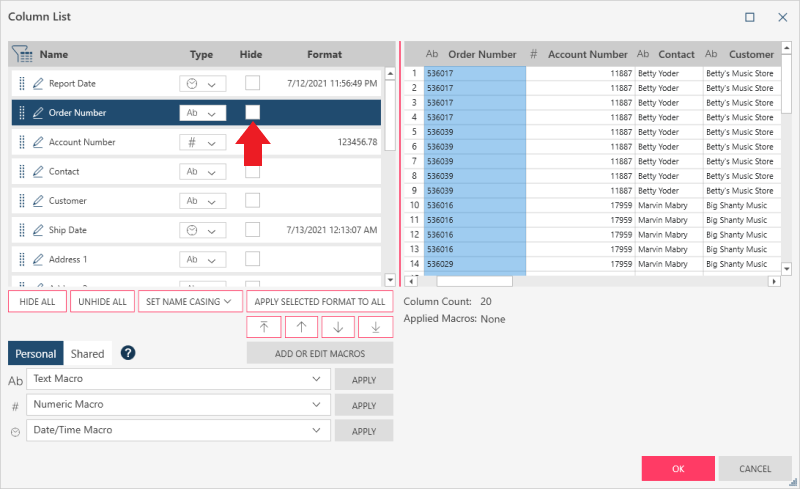
Alternatively, you can hide all columns in the table by clicking the Hide All button.
Hiding a column using the context menu
To hide a column using the context menu, right-click anywhere on the column you wish to hide and then select Column > Hide Column. The column is automatically hidden.
Unhiding a column
You can unhide columns using one of the following ways:
-
Right-click anywhere on a table with hidden columns, select Column > Show Hidden Column > <column name>.
-
Launch the Column List dialog and untick the Hide box of the column you wish to unhide. You can also unhide all hidden columns simultaneously by selecting the Unhide All button.
Related Links


