Editing Credentials
The Edit Credentials dialog allows you to input passwords and other security credentials cleared from a saved workspace. The credentials that you must enter in this dialog depend on the credentials you specified must be cleared when items are saved.
Editing credentials when opening workspaces
The Edit Credentials dialog immediately displays upon opening a workspace containing data source inputs with passwords that were cleared upon saving the workspace.
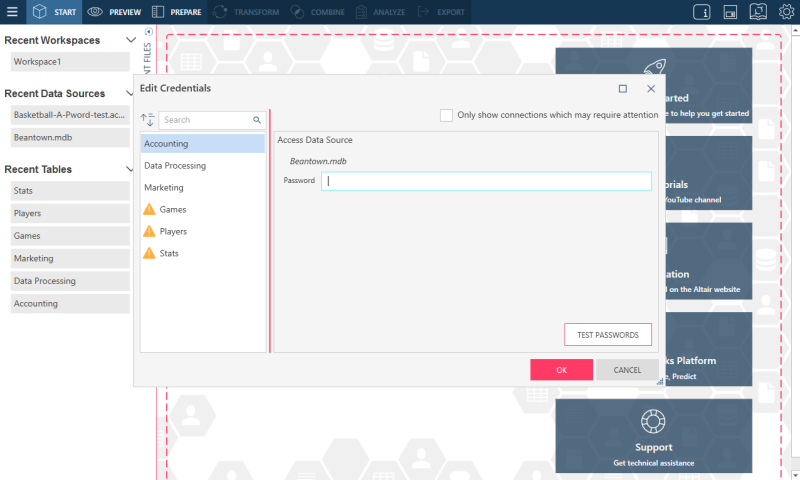
The left-hand panel of the dialog displays all of the tables included
in the workspace to be opened. Tables marked with  require a password or some other security credential(s) to open.
require a password or some other security credential(s) to open.
Tick the Only show connections which may require attention box to display only those tables that require security credentials. Select a table and provide its security credentials. You can test the validity of the credentials you provided by clicking on the Test Passwords button.
If you do not wish to provide security credentials at this time, simply click the OK button on this dialog. In this case, the workspace opens, but the tables requiring security credentials are not properly loaded when you select them.
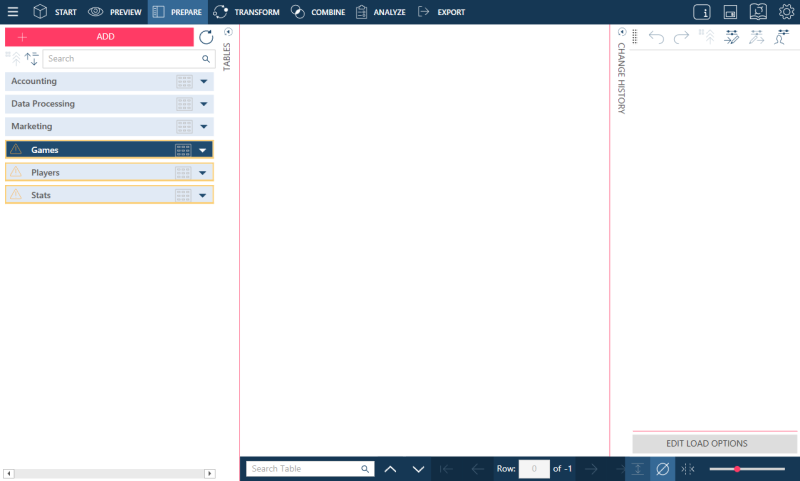
Editing credentials in an open workspace
Credentials for tables can be provided in open workspaces.
Steps:
-
In the Prepare Window, do one of the following:
-
click on the drop-down icon located to the right of the table you would like to provide credentials for or
-
right+click on the table
-
-
The Edit Credentials dialog box displays:
-
Provide the security credentials required for this table. You can test the validity of the credentials you provided by clicking on the Test Passwords button.
and then select Edit Credentials from the options that display.
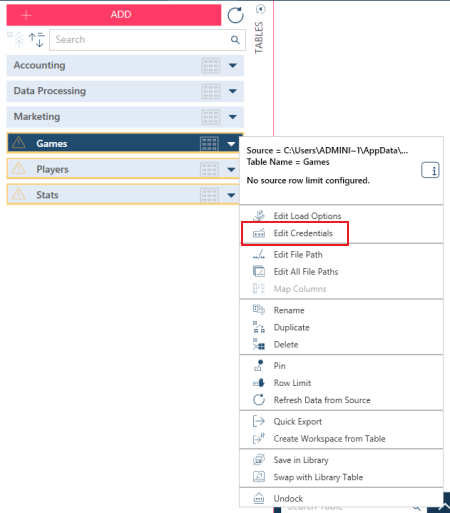
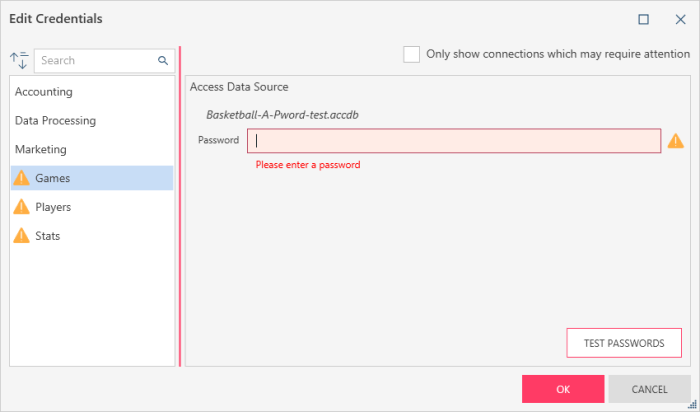
Click OK when you are finished.
The unlocked table displays properly in the workspace.
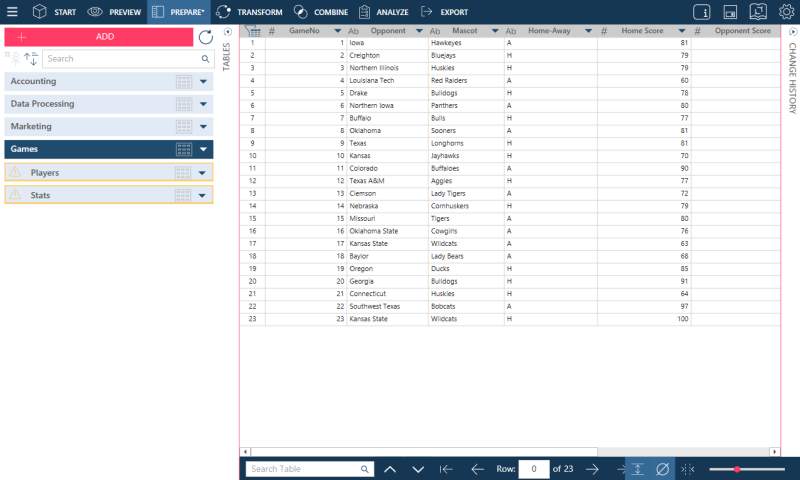
Related Links


