Save Assemblies as HyperMesh Binary Files
The part assembly can be saved as a self-contained binary file, which will include the part assembly based hierarchy and attributes such as components, properties, and materials.
You can perform all necessary tasks such as geometry updates and meshing in the distributed HyperMesh binary file. The completed file can then be imported into the master HyperMesh session by importing a model.
You can also update by saving representations from a standalone part assembly to the library, and loading updated representations in the second session.
- In the Part Browser, right-click on a part assembly and select Save As from the context menu.
- In the Save As dialog, save the binary in the representations directory for the current binary file.
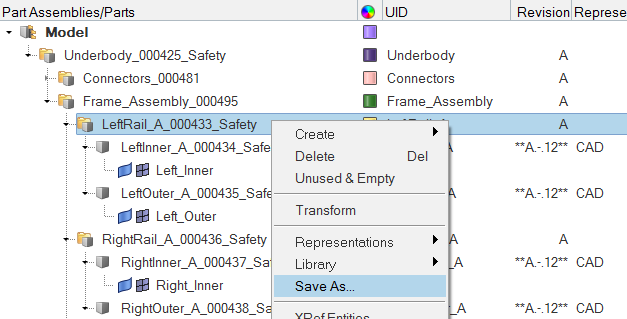
Figure 1.
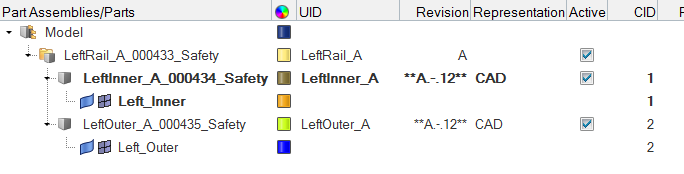
Figure 2.