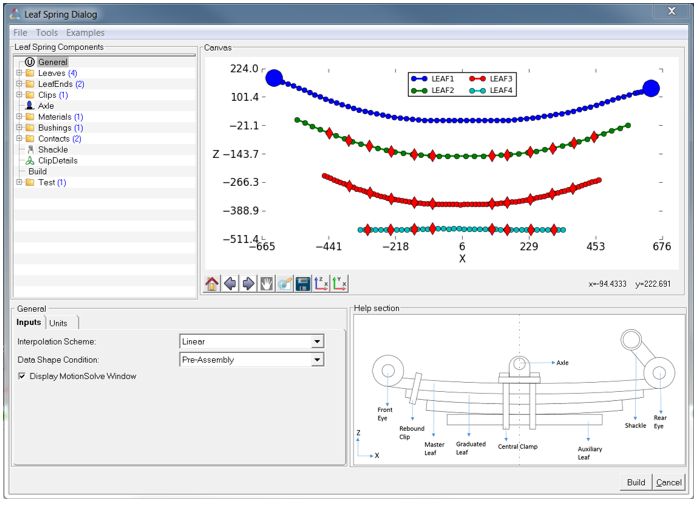Leaf Spring Builder
The Leaf Spring Builder is used to model leaf spring using rigid bodies, beams, and contact forces. You can enter information about the number of leaves, the leaf shapes, cross-sections, material properties, contact properties, shackle length (if your spring employs a shackle), nominal axle load and other information, to create an MDL system definition, which can be imported into a suspension or full vehicle model.
The Leaf Spring Builder saves the data entered to build a model and it can be imported as a Leaf Property File (.lpf) format. If you need to modify the leaf shapes, section properties, material properties or other components of a leaf spring model, you can open the Leaf Property File (.lpf) in the Leaf Spring Builder, make your modifications, and then build a new leaf spring system definition.
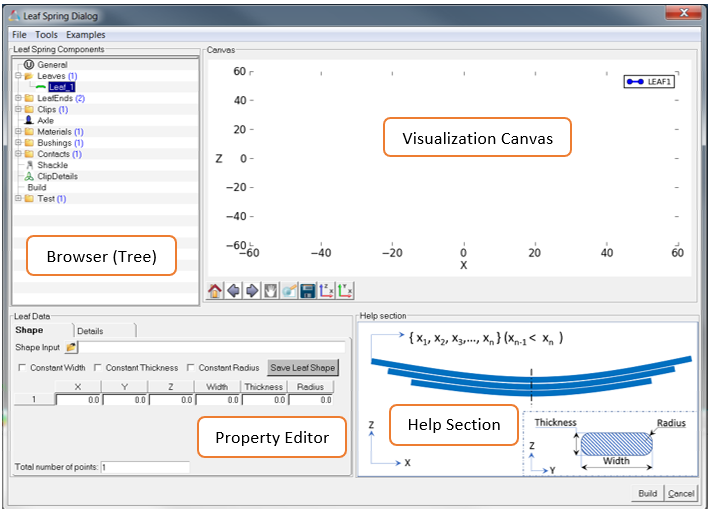
Figure 1. Leaf Spring Dialog
Leaf Spring Builder - Toolbar
- File Menu
- The following options are available in the File Menu:
- New
- Opens a new session in the Leaf Spring Builder.
- Open
- Opens an existing .lpf file.
- Save
- Saves the built Leaf Property File .lpf in the required location.
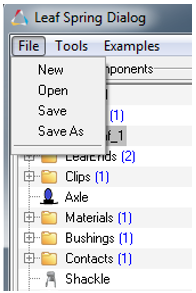
Figure 2. File Menu Options - Tools
- Upon selecting the Check Model option, the Leaf
Builder Message window opens and checks for any errors in the built leaf model.
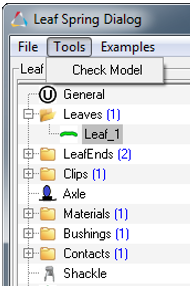
Figure 3. Tools Menu Options - Examples
- Examples of pre-assembled leaf spring models are displayed in the list.
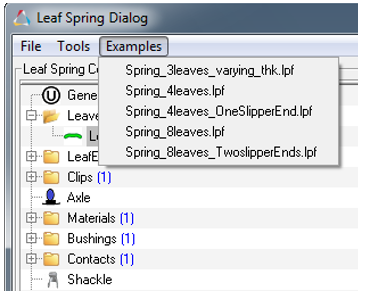
Figure 4. Examples Menu Options/List
Coordinate System Convention
- X-axis: Defines the longitudinal axis of the leaf spring.
- Y-axis: Defines the lateral axis of the leaf spring.
- Z-axis: Defines the vertical axis of the leaf spring.
- Origin (0,0,0) will be at the center of the top most leaf.
- X and Z data should cover the longitudinal and vertical span of a leaf spring.
- It cannot be changed.
Leaf Spring Components
The following sections explain more about each Leaf Spring Component in detail.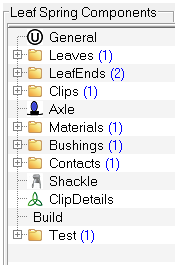
Figure 6. Leaf Spring Components