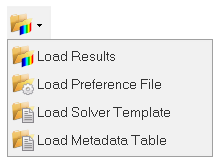Load Files
Loads results, user profiles, preferences, solver template files or the Metadata Table.
The current file is cleared from the memory, and the new file opens.
Metadata Table
Use the Metadata Table to access, review, and use metadata information that is read from a file.
Metadata is information that describes the contents and context of the file.
From the Metadata Table, you can access the file's metadata and copy and paste Templex statements for the tagged information into supported entities. These entities include notes, axes, page titles, and window headers/footers for use in a HyperWorks Desktop session.
- XML files
- ADAMS files with XML information in the header