To modify a spotweld |

|

|

|

|
|
To modify a spotweld |

|

|

|

|
| Note: | To accept selection(s), press Enter, click Yes or right-click the mouse button; or select Cancel. |
From the Menu Bar, select Connections > Spotweld > Modify.
In the spotweld list, some of the spotwelds are highlighted in red. Those spotwelds are called "uncreated" spotwelds. They are "uncreated" because the parts defined in the spotweld do not exist, or the projections on the surface of the parts cannot be found according the parameter of the spotweld definition file.
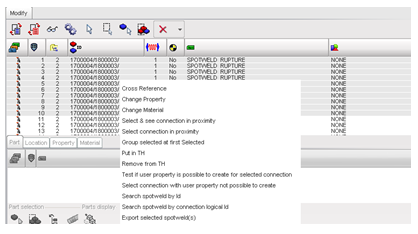
| 1. | Select only one spotweld (see Spotweld selection for more information). |
| 2. | Click |
| 3. | In the Part sub-window: |
Button |
Behavior |
|
displays all the parts in the neighborhood of the selected spotweld. |
|
pick parts in the graphic window to add them to the spotweld definition. |
|
select parts by box in the graphic window to add them to the spotweld definition. |
|
adds the selected parts of the tree to the spotweld definition. |
|
to remove the selected parts from connection. |
| 4. | In the Location sub-window, it is possible to change the spotweld location. (See elements, node, or line for more information). |
| 5. | In the Property sub-window, it is possible to change the spotweld properties. |
| 6. | In the Material sub-window, it is possible to change the spotweld materials. |
| 7. | Click Save to save the modified spotweld. |
| 8. | Click Cancel to cancel the spotweld modification. |
| 9. | Click Close to close the menu. |
Button |
Behavior |
|
selects all the spotwelds. |
|
selects all the "uncreated" spotwelds. |
|
pick spotwelds in the graphic window to select them. |
|
select spotwelds by box (use the SHIFT key to use a polygon box). |
|
pick parts in the graphic window to select all the spotwelds linked to those parts. |
|
select parts by box (use the SHIFT key to use a polygon box) to select all the spotwelds linked to those parts. |
|
Click on the spotweld line in the listing window to select it. Several spotwelds from this list can be selected using the SHIFT, CTRL, or SHIFT+CTRL keys. |
|
to automatically recreate the "uncreated" spotwelds. In the message window, a message explains why this spotweld cannot be created. |