3D Element |

|

|

|

|
|
3D Element |

|

|

|

|
| 1. | Select the 3D radio button. |
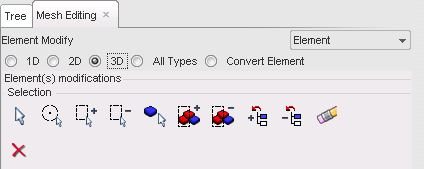
| 2. | Select the shell group: |
Button |
Behavior |
|
pick elements in the graphic window, then answer the question in the Dialog menu bar with Yes or Cancel. |
|
add/remove elements in the graphic window, then answer the question in the Dialog menu bar with Yes or Cancel. |
|
add elements by box selection (the default box is rectangular — use the SHIFT key to define a polygon box). |
|
remove elements by box selection (the default box is rectangular — use the SHIFT key to define a polygon box). |
|
pick parts in the graphic window, then answer the question in the Dialog menu bar with Yes or Cancel. |
|
add parts by box selection (the default box is rectangular — use the SHIFT key to define a polygon box). |
|
remove parts by box selection (the default box is rectangular — use the SHIFT key to define a polygon box). |
|
add in the selection the parts selected in the tree. |
|
remove from the selection the parts selected in the tree. |
|
clear the selection |
| 3. | Click |
| 4. | Answer the question in the pop-up dialog window with Yes or Cancel. |
The orientation of the solid elements can be checked with the Model Checker.