2D Element |

|

|

|

|
|
2D Element |

|

|

|

|
| 1. | Select the 2D radio button. |
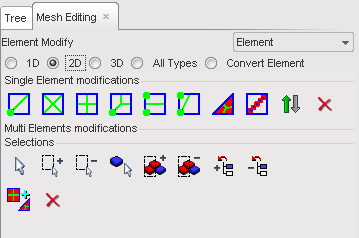
| 2. | Select the type of modification required: |
Button |
Behavior |
|
to split a 4-nodes shell into 2-shells 3-nodes elements. |
|
to split a 4-nodes shell into 4-shells 3-nodes elements. |
|
to split a 4-nodes shell into 4-shells 4-nodes elements. |
|
to split a 4-nodes shell into 3-shells 4-nodes elements. |
|
to split a 4-nodes shell into 2-shells 4-nodes elements. |
|
to split a 4-nodes shell into 1-shell 4-nodes elements and 1-shell 3-nodes elements. |
|
to split a 3-nodes shell into 3-shells 4-nodes elements. |
|
to join two 3-nodes shell into 1-shell 4-nodes elements. |
|
to switch shell orientation. |
|
to delete 4-nodes shell elements. |
| 3. | Pick an element in the graphic window. |
| 4. | Answer the question in the Dialog menu bar with Yes or Cancel. |
| 5. | Pick another element in the graphic window to make the same modification. |
| 1. | Select the shell group: |
Button |
Behavior |
|
pick elements in the graphic window, then answer the question in the Dialog menu bar with Yes or Cancel. |
|
add elements by box selection (the default box is rectangular — use the SHIFT key to define a polygon box). |
|
remove elements by box selection (the default box is rectangular — use the SHIFT key to define a polygon box). |
|
pick parts in the graphic window, then answer the question in the Dialog menu bar with Yes or Cancel. |
|
add parts by box selection (the default box is rectangular — use the SHIFT key to define a polygon box). |
|
remove parts by box selection (the default box is rectangular — use the SHIFT key to define a polygon box). |
|
add in the selection the parts selected in the tree. |
|
remove from the selection the parts selected in the tree. |
| 2. | Click |
or
Click ![]() to delete all the selected elements.
to delete all the selected elements.
| 3. | Answer the question in the pop-up dialog window with Yes or Cancel. |
The shell elements quality can be checked with the Quality menu.