Input Fields
Input fields are used to enter text or numerical values.
A description of the type of input precedes the field. After you click either the input field or the description, the text currently in the input field is highlighted, signifying that the input field in ready for editing.
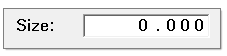
Figure 1. Input Field
You can enter characters and numbers from the keyboard to modify the value, or click the
input field a second time to access the Engineering Solutions calculator. When you
type an alphanumeric character with the keyboard, the value previously assigned to the
field is erased, and the new character is placed at the far left of the input field. If
you want to edit the existing data, press a right or left arrow key ( or
or  ) before
pressing any other keys.
) before
pressing any other keys.
| Option | Description |
|---|---|
| Esc | Restores the initial text or value displayed upon entering edit mode. Press the Esc key while the field is still active to restore the initial text or value to the input field. |
 and
and  |
Moves the cursor in the input field to the left and right, respectively. After positioning the cursor in the input field, characters can be inserted or deleted at the proper location. |
 Backspace
Backspace |
Deletes the character to the left of the cursor and moves the cursor one space to the left. |
| Home | Moves the cursor to the beginning of the input field. |
| End | Moves the cursor to the end of the input field. |
| Delete | Deletes the character which is above the cursor. |
| Tab | Moves the input cursor from field to field on the panel. |
To exit edit mode, press the Enter key, select another menu item, or press a function key.
Character String Input
Numeric Data Input
Numerical values are specified as real numbers or integers. Integer values are displayed without a decimal point. Real numbers are displayed with a decimal point or in scientific notation. If a real number contains three or more leading zeros after the decimal, the value is displayed in scientific notation automatically.
To enter numeric data, click the corresponding menu item or input field and enter the value using the keyboard. You can also use the Engineering Solutions Calculator to enter the value.
In edit mode, Engineering Solutions discards input characters that are not valid numbers and subsequent numbers. For example, if you type 123e+1q1, Engineering Solutions interprets it as 1230.000. If an integer value is expected and you enter 123.45, the number is truncated to eliminate the decimal point.