Non Systematic Optimization Tutorial
This section will walk you through the Non Systematic Optimization solver deck setup process.
-
From Page 2 titled Rattle Summary Dynamic -
Tutorial_IP_SNR_Model of the SnRD Post
Processing session, you can observe that the evaluation line
number
19501010has the highest relative displacement.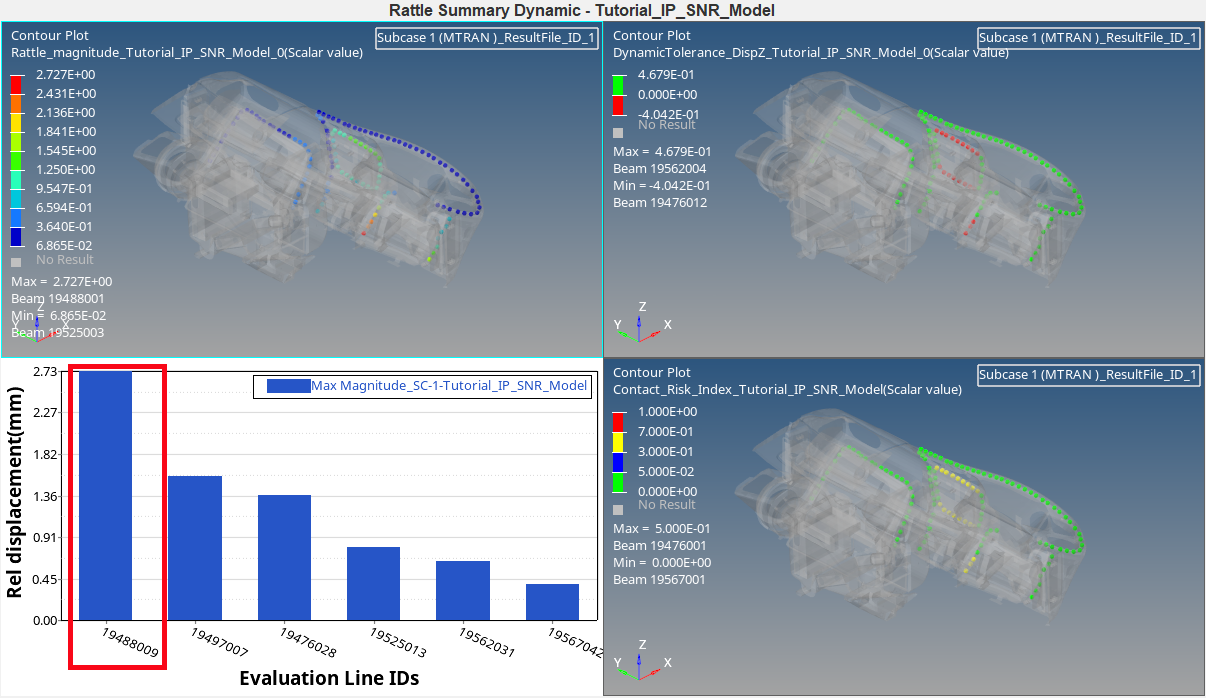
Figure 1. -
Navigate to Page 6 titled Rattle Detailed Dynamic - Line ID
19488009.
It can be observed that the relative displacement for the evaluation line is well within the gap and tolerance limits.
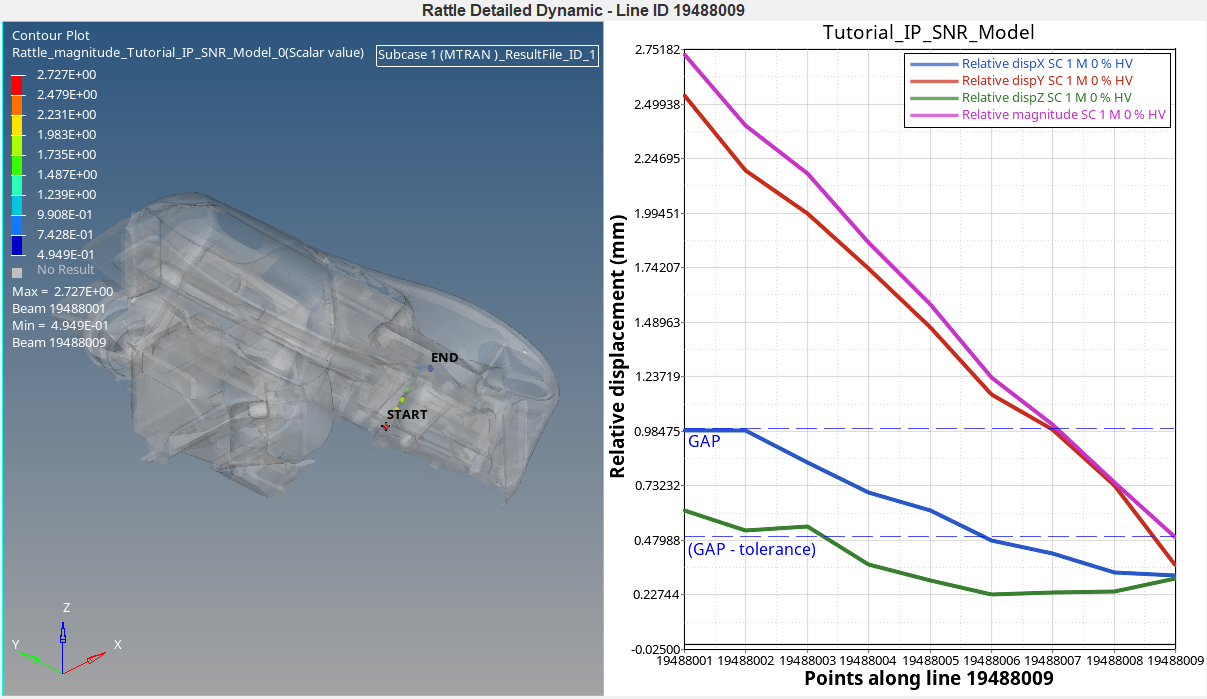
Figure 2. - Open Optimization tab. Select Subcase 1 (MTRAN) from Loadcase Selection list.
- Select 19488009 from Select E-Line list.
-
Select Z radio button for Optimization
Direction and click Load.
This will split the window into 4 page layout and load the models in HM, HV, plot the relative displacement and mode bar charts.
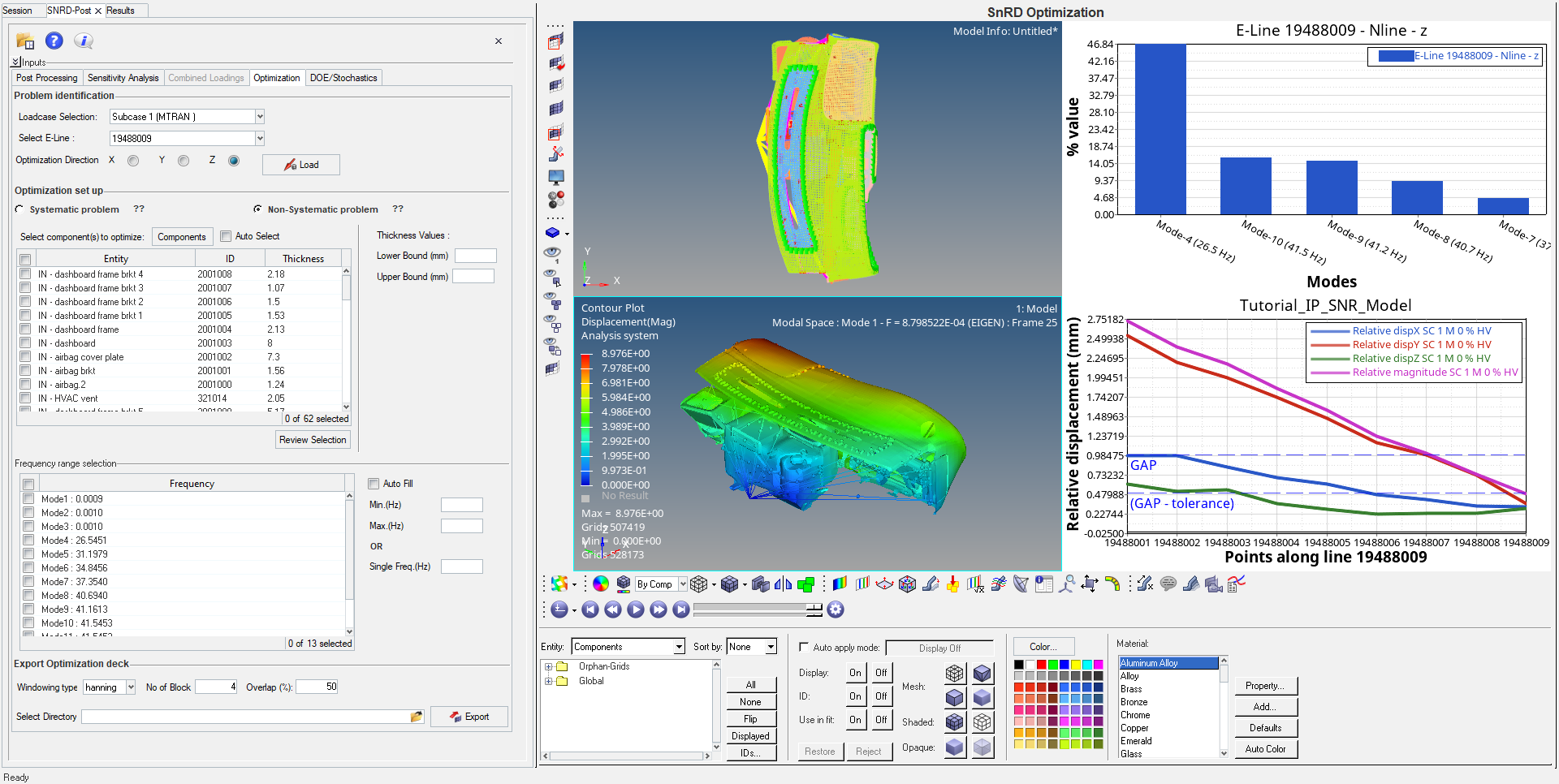
Figure 3. -
Check Auto Select check box against
Components button.
This will auto select the components between which the select 19488009 evaluation line is created. Also, the lower bound and upper bound values are auto filled.
- Check Auto Fill check box in Frequency range selection area.
-
Select Mode 4 from the Frequency range
selection table.
This selects the Mode 4 frequency for the optimization deck setup. Also, the frequency value is auto filled in the Single Freq. (Hz) value field.
- Click file browser option under Export Optimization deck area.
-
Browse and select required location for deck export.
Or, click Export without selection. This will export the solver decks to the currently selected model for analysis.
- A working status window appears which states the conversion of loads to
frequency domain.
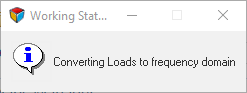
Figure 4.
- A working status window appears which states the conversion of loads to
frequency domain.
-
Once the export is complete, the following user message appears.
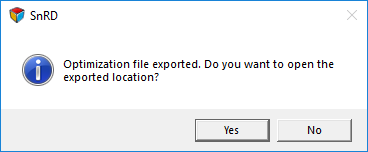
Figure 5.- Click Yes to navigate the exported location. You
can see that multiple folders are created and can solve the exported
solver deck in OptiStruct for analysis.
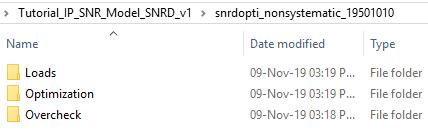
Figure 6. - An optistruct optimization deck with MFREQ load case is generated and
saved in the selected directory.
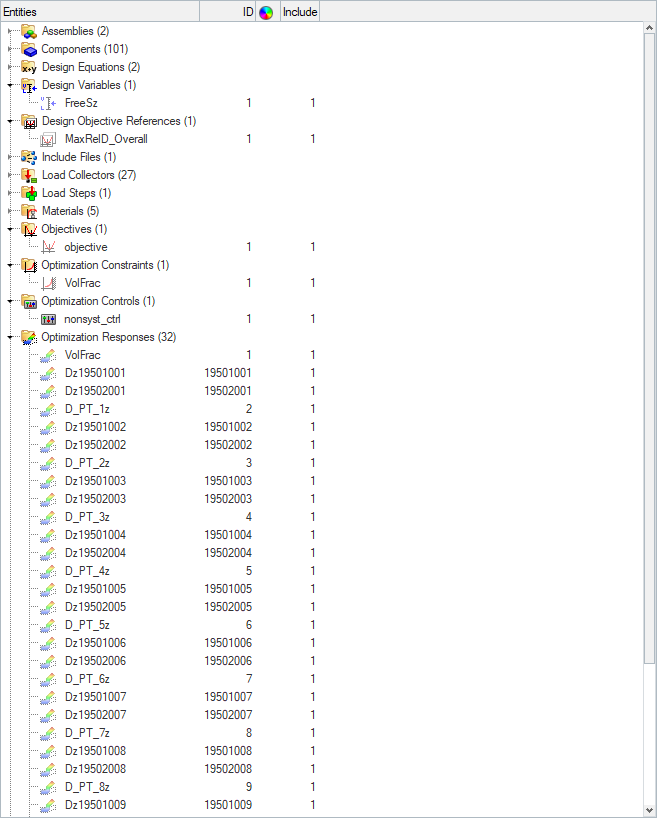
Figure 7. - You can later load the solved FEM and the results file to check and compare the squeak and rattle issues after optimization.
- Click Yes to navigate the exported location. You
can see that multiple folders are created and can solve the exported
solver deck in OptiStruct for analysis.