Edge Port on a Thick Dipole
Excite a dipole made from a cylinder and add an edge port.
- Create a cylinder.
- Split the cylinder to create two sections.
CADFEKO automatically adds a face on the split plane to keep the two split parts as solid parts. Alternatively, before splitting, the region of the cylinder should be set to free space. Then model the cylinder as a shell and not a solid so no extra face is created.
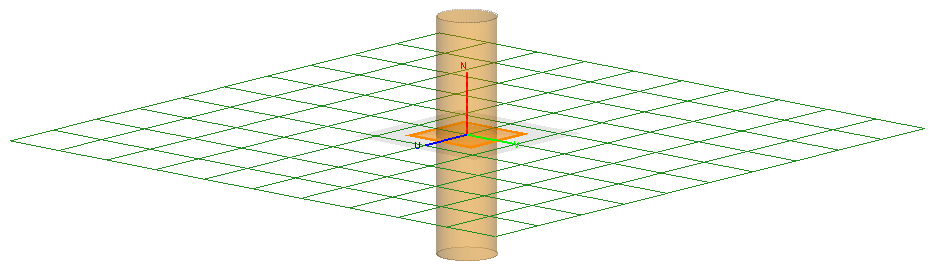
Figure 1. The preview of the split operation on the thick dipole. - Union the two sections to ensure the faces in the edge port belong to the same part.
- Delete face.
When specifying an edge port, all faces bordering the edge must be specified in the edge port definition. Delete the extra face created when the two sections were unioned. Deleting the face results in a single region with only two faces bordering the edge.
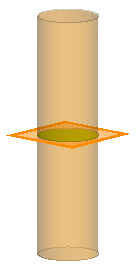
Figure 2. Delete the extra face which was created when the two sections were unioned. - Add edge port.Specify the outer face of the one section as the positive face. Specify the outer face of the second section as the negative face. The result is an edge port which is not straight but closes on itself.
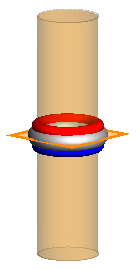
Figure 3. An edge port is added to the thick dipole. Note the edge closes on itself.
-
All meshed port faces must lie in the same plane. Port faces which do not lie in the same plane results in conflicting potentials at a point.
-
All meshed port faces must point in the same direction.
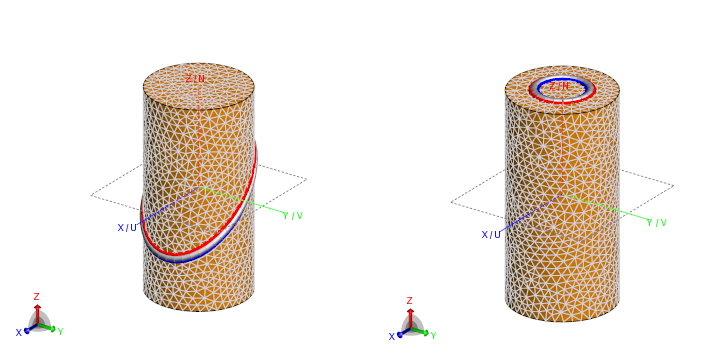
Figure 4. Examples of valid edge ports on a triangular mesh.
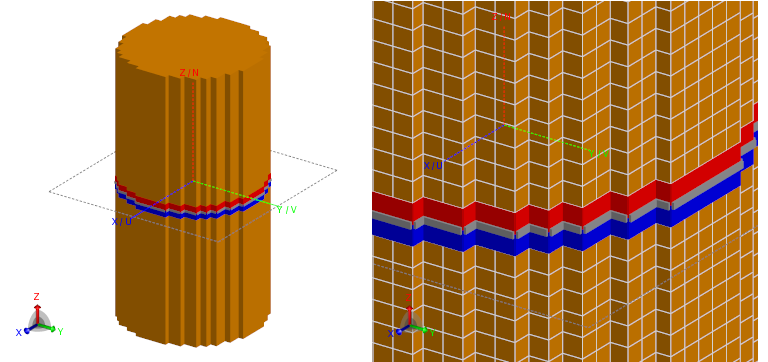
Figure 5. A valid edge port on a voxel mesh. Note the meshed port faces all lie in the same plane.
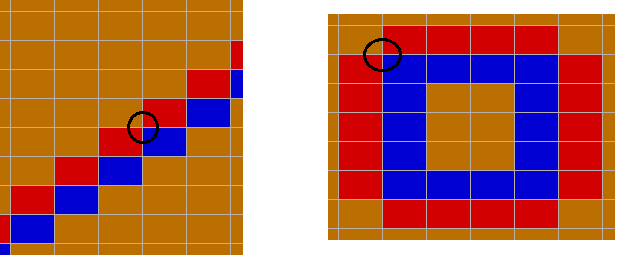
Figure 6. If a voxel mesh is applied to the same model as the top example and a similar edge port is specified, it results in an invalid edge port as displayed in the section views. The black circles indicate an example of a point with conflicting potentials.