Loft
Create a smooth surface by connecting two curves, two surfaces or an edge and a surface; or connect two surfaces to create a solid shape.

Figure 1. The lofting of edges within parts.
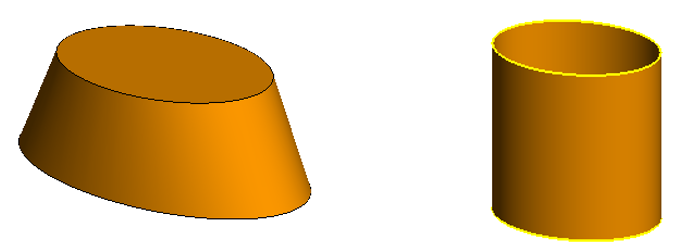
Figure 2. The loft of two ellipses to create a solid (on the left) and the loft of two elliptic arcs to create a cylindrical surface (to the right).
For curve bodies (bodies without faces), the body must be continuous. Open profiles (arcs) and closed profiles (circles) may be lofted, but cannot be used together in a single loft. A valid surface loft can be created, for example, between two lines, between two circles (closed elliptical arcs), between a line and an open polyline, or between a circle and a closed polyline, but a line cannot be lofted to a circle or to a closed polyline.
Different surface primitives, such as ellipses and rectangles, can be specified as the loft cross-section profiles to create a solid body.
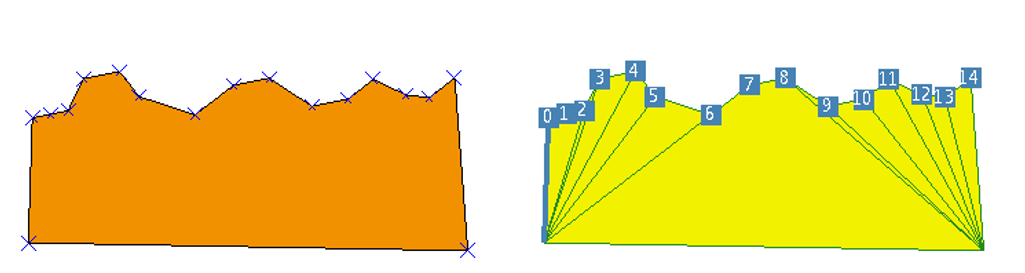
Figure 3. The loft of a line and polyline (on the left) and the preview of the loft (to the right).
When lofting closed edges or faces, use the Alignment index to change the relative alignment of the two profiles in the loft, thereby introducing or removing twists.