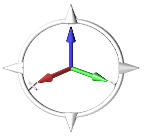Rotate, Pan, Zoom, Fit, Center
Adjust your view of the model in the modeling window.
Rotate the View
Rotate the view to inspect different areas of the model.
Set the Center of Rotation
Center the view around a selected point.
By default, the center of rotation is determined by your cursor position when you rotate the model. When your cursor is not on the model, the center of rotation defaults to the center of the model or to a point on the model that is closest to your cursor.
- To manually set the center of rotation, press C then click a point on the model.
- To reset the center of rotation, hold Ctrl and middle mouse click in empty space, or fit the view.
Pan the View
Move the view horizontally and vertically in the modeling window.
- Drag the model while right-clicking.
- Drag the model while right and left clicking simultaneously.
Zoom the View
Zoom in to view specific areas of the model, and zoom out to see a more overall view of the model.
- Scroll the mouse wheel.
The center of zoom is determined by your cursor position.
- Press Ctrl + Shift + Right Mouse Drag to perform a smooth zoom about the screen center.
Fit the View
Adjust the view to fit the model or selected objects in the modeling window.
- Click
 on the View
Controls toolbar.
on the View
Controls toolbar. - Press F on the keyboard .