Renumber Entities
Use the Renumber tool to review and organize the IDs of model entities.
Organizing entity IDs can facilitate easier post-processing and model management. This tool can renumber entities into a different range, offset the IDs of selected entities by a specified amount, and/or renumber entities in a particular order.
After renumbering, the new IDs are displayed on the renumbered entities for review until another selection is made.
Spatial Renumbering
Renumber elements and nodes based on spatial sorting.
- From the Assembly ribbon, click the arrow next to the Renumber tool, then select Spatial Renumber.
- Select a sorting schema from the drop-down on the guide bar.
- Select a list of nodes or elements to renumber.
-
Use the microdialog to define relevant options.
Option Description Spatial - Click
 and select a
system.
and select a
system.The global system may be used.
- Define the ordered list of axes to consider to sort the
selection (primary/secondary/tertiary axes).
Arrows will show the starting location and directions for renumbering.
- Define the start ID.
- Define a tolerance and ID increment for each axis.
The ID schema is continuous across directions.
Rectangular grid Using this method, you can renumber a rectangular regular array of elements or quads in two perpendicular directions in a user-defined coordinate system (Cartesian or cylindrical).
The steps are the same as the spatial method, but in this case a local coordinate system must be used to match the primary numbering directions and the mesh is expected to be a rectangular pattern of quads. You must define 3 different increments.
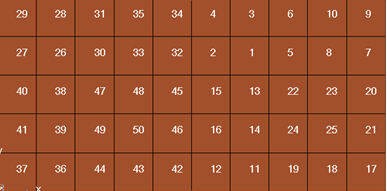
Figure 2. Before Element Renumber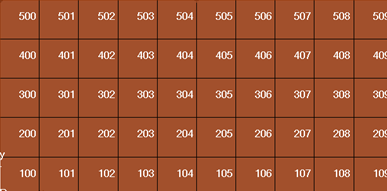
Figure 3. After Element Renumber: X increment by 1, Y increment by 100Adjacent Using the adjacent method, renumbering is based on element/node connectivity directions instead of system directions. This method works only with quadrilateral elements (without any triangular elements) and should have a mapped (regular) pattern.
- Enter the Start ID.
- Click Options on the guide bar.
- Select a starting node or element.
- Select an element/node for the primary, secondary, and
tertiary directions and define their ID increments.
These should be connected to the starting element.
- Click
-
On the guide bar, click one of the following:
 - Save changes and stay in the tool
- Save changes and stay in the tool - Save changes and close the tool
- Save changes and close the tool - Exit the tool without saving changes
- Exit the tool without saving changes
How the Tolerance Setting Affects the Renumber Result
The tolerance is used to group the nodes/elements in the correct order for renumbering.
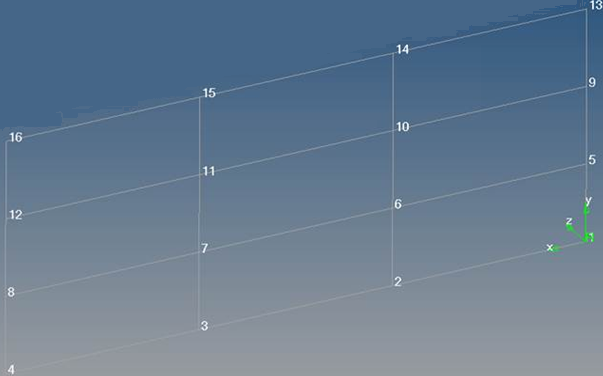
Figure 4.
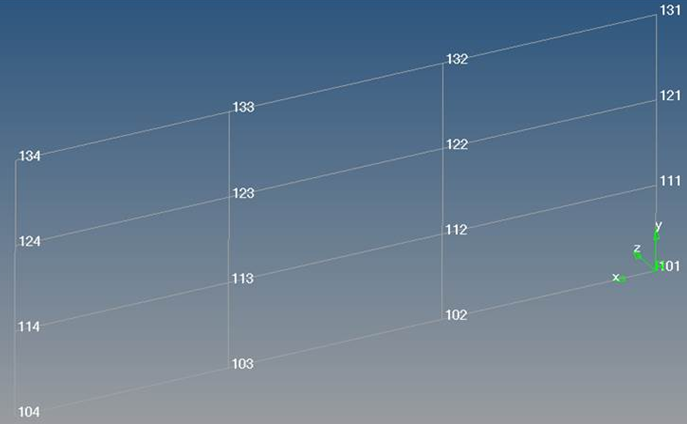
Figure 5.
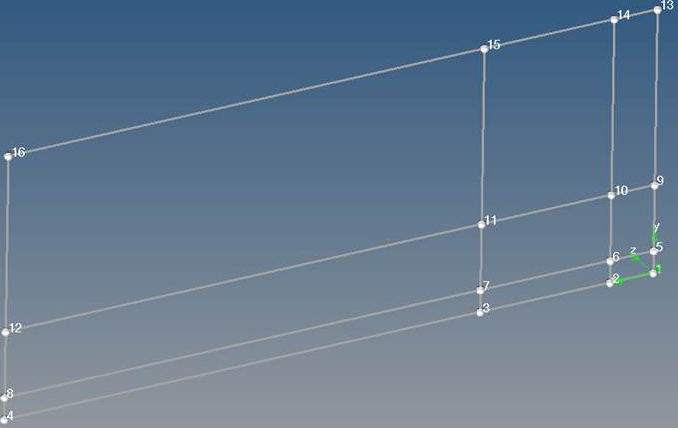
Figure 6.
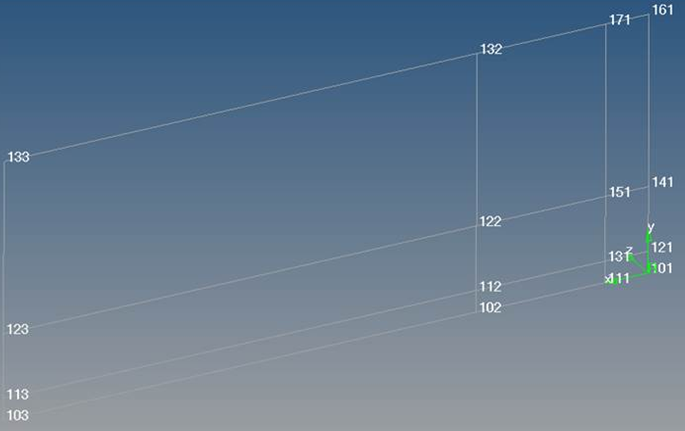
Figure 7.
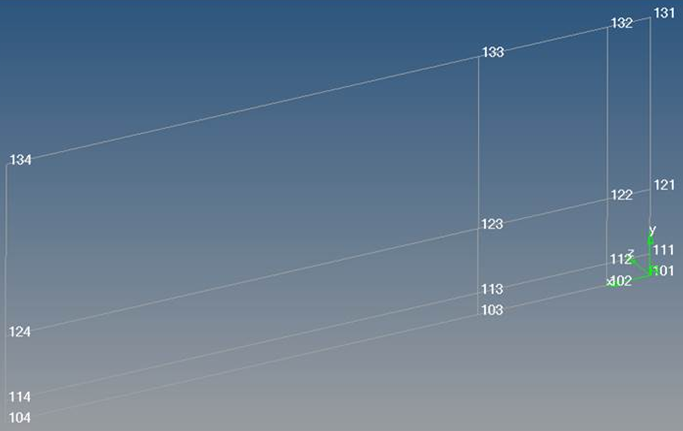
Figure 8.
