Media Window View
When the Media Window view is selected, all media entities and attributes are displayed in a tree structure.
The tree contains media entities grouped within their page and window. For example, a folder for each page is displayed and can be expanded to view every media on the page. When each window folder is expanded (for example, w1:Media Window in the image below), all entities for that window are visible (movie name, markers, measures, notes and headers/footers). You can select multiple entities of the same type at the same time, but you cannot select multiple entities of different types.
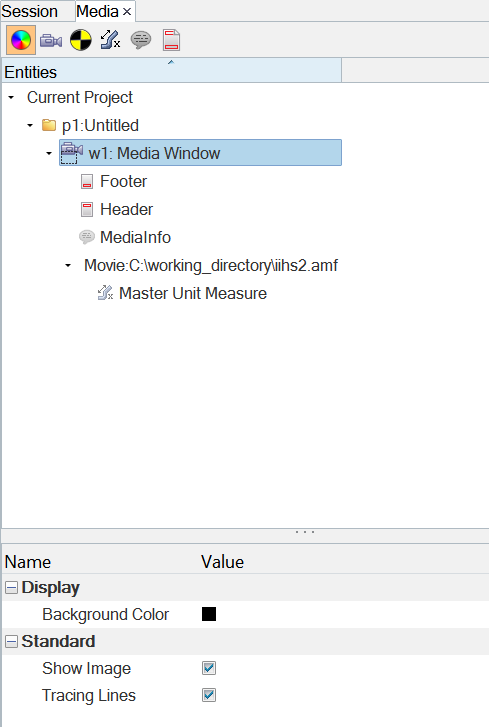
Figure 1. A sample browser tree with the Media Window view selected
Similarly, clicking on an entity such as Measure or Note displays its properties in the Properties Table.
Out of the listed entities in the Media Browser, the hierarchy indicates the parent child relationship between entities.
For example, Master Unit Measure and Markers are children entities of a Movie (Media), whereas Movie, Notes, Header/Footer are children entities of a Media Window.
Thus, because Media Window is parent of everything that exists on the Window, it is the most descriptive view among all views available in Media Browser, since it shows the maximum number of entities. The other views would filter entities specific to the view.
The following properties are visible and editable in the Properties Table when Media Window is selected:
- Display
-
- Background Color
- Set the background color using the color palette.
- Standard
-
- Show Image
- Select to display the media (image or video) in the graphics window. Clear the check box to hide the image.
- Tracing Lines
- Selecte to display the lines traced by markers.