Visualize Trade Offs
Predict response values resulting from different design variable choices.
Trade off is not available for Optimization explorations.
-
From the Design Explorer ribbon, Evaluate tool group, click the
Results Explorer tool.

Figure 1.The Results Explorer browser opens. -
In the Results Explorer browser, click the Trade Off
icon
 .
.
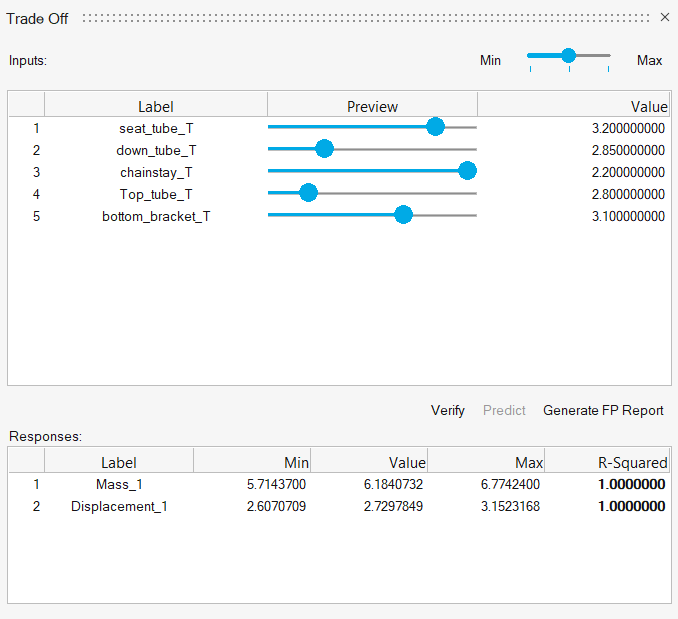
Figure 2. - In the Inputs area, move the sliders to the desired values, or type values into the Value column.
-
Review the predicted response values in the Responses area.
Note:
- The Min and Max values in the Responses area indicate the minimum and maximum sampled values for the given responses based on the DOE results.
- The R-Squared value is a statistical representation of the quality of a given response fit based on cross validation. R-Squared values will be color-coded to indicate the level of confidence that should be attributed to a given fit. The trade-off tool is very useful for showing trends. It is recommended that a verification run be performed to validate a predicted response.
- Optional:
Click the Predict button.
Using advanced machine learning techniques, predicted displacement results are calculated and contoured for the entire model. With the Predict button active, moving the input sliders will calculate new predicted results, generating an updated contour without needing to run additional solver jobs. You can use deformed shape and animation controls to further interrogate the predicted results.Note:
- The prediction feature requires the EngDataSciFieldPredict license feature.
- To use the Predict button, you have to have selected Generate Reports - Field Prediction in the Evaluate dialog when evaluating the exploration. Or, you can click Generate FP Report to generate a new report based on the exploration results. Depending on the model size and number of runs, this may take several minutes.
Restriction: Field Prediction reports require displacement results to be present in the exploration simulation results. - Optional:
Click the Verify button, Export,
and Run a verification
A verification is an exploration where a single solver job is run with the input design variable values set as they were in the trade-off panel.
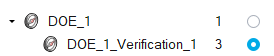
Figure 3.Results for the verification exploration run can be used to verify the predictions. The results can be viewed in the Results Explorer by setting the verification exploration as the exploration.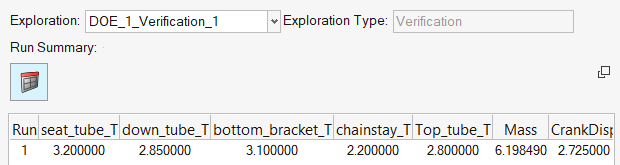
Figure 4.