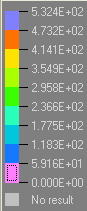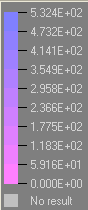HV-3030: Edit Legends
Learn how to edit legend format, colors, and fill color, and save legend settings for future use.
- Click the Edit Legend button in the Contour, Vector, or Tensor panel.
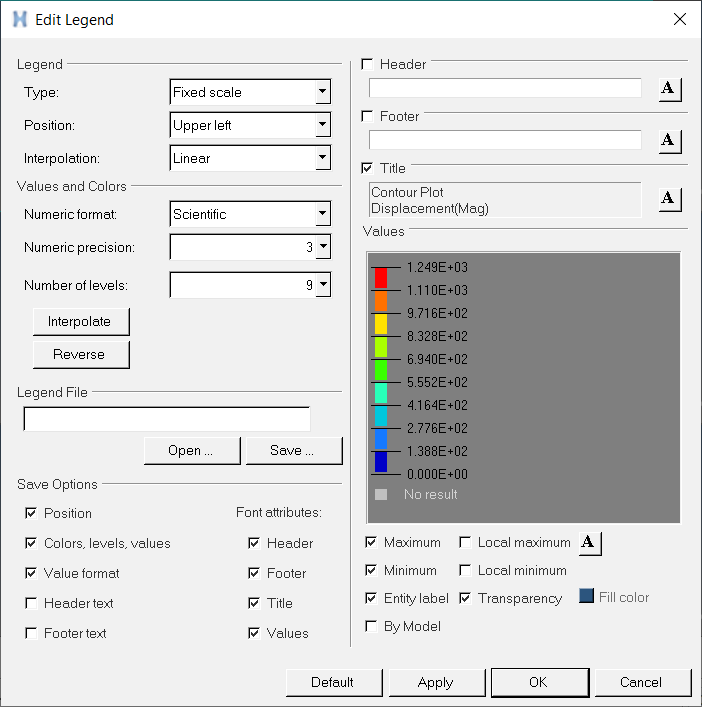
Figure 1.
The Edit Legend dialog allows you to change the color band, format, and descriptions for legends.
Edit the Legend Format
Edit Legend Colors
Edit the Legend Fill Color
-
Change the background color of the legend.
-
Change the legend fill color back to transparent.
Save Legend Settings for Future Use
Once you have completed your legend settings, you can save them for future use. Items that can be saved are listed in the Save options section.
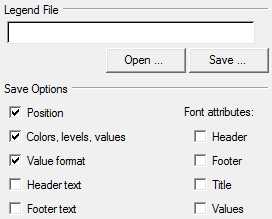 Figure 7.
Figure 7.  .
. .
.  on the Animation
toolbar.
on the Animation
toolbar. .
.

 and change the font type and size.
and change the font type and size.