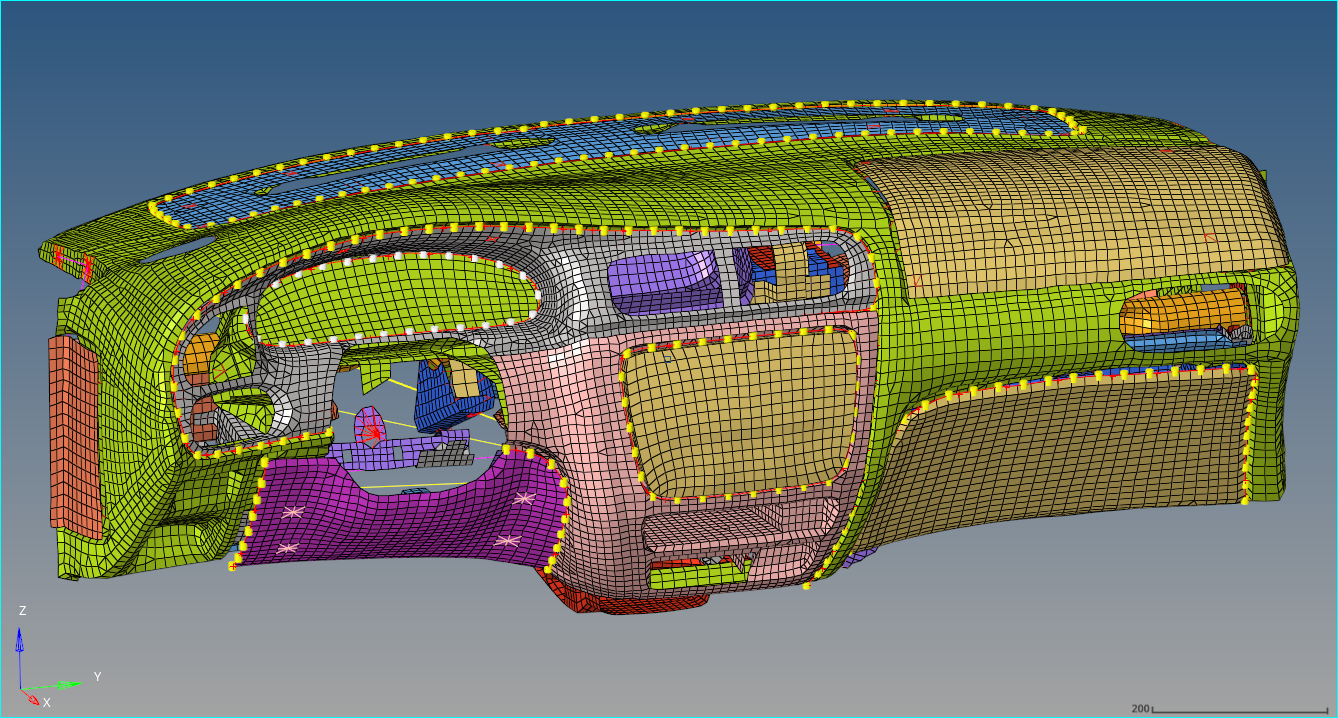Manual E-Line Method Tutorial
This section of the document will walk you through the Manual E-Line Creation steps
GloveboxandIP SubstrateControl Panel LowerandIP SubstrateRadio PanelandControl PanelDriver Side PanelandControl Panel LowerDriver Side PanelandIP SubstrateControl Panel UpperandSpeedometer
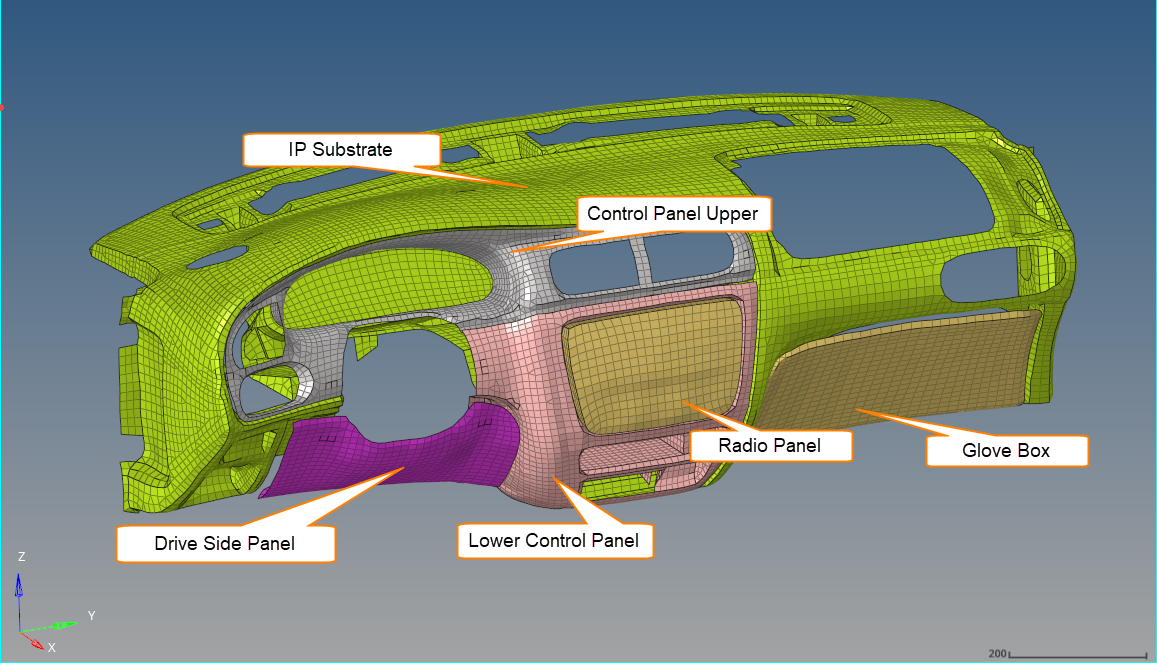
Figure 1.
Manual creation of connectors for Tutorial
 button.
button.