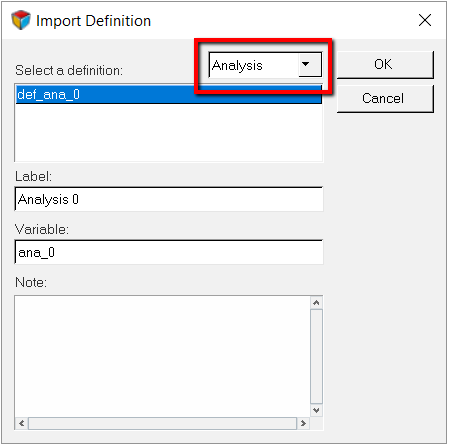MV-1090: Creating a Dataset Using MDL
In this tutorial, you will learn to create a dataset to specify the start time, mid time, end time, and the force magnitude, include dataset definition in the analysis definition, and vary the magnitude and time of the impulse torque.
*DefineDataSet() - *EndDefine()
block, which is similar to other definition based entities such as Systems and Analyses.
The definition is then instantiated using the *DataSet()
statement.
Create a Dataset Definition
In this step you will create a dataset definition.
Include the Dataset in the Analysis Definition
In this step you will use the *Include() statement to add the dataset to the analysis definition and instantiate. You will include the dataset entities in the expression for torque.
Change the Dataset Parameters and Run the Analysis
In this step you will change the dataset parameters and run an analysis with MotionSolve.