Variable Manager
AcuConsole has a great feature of defining all of the variables in a single panel and then using them in the model setup. This feature is useful while performing studies such as grid refinement and time step sensitivity.
For example, while performing a grid sensitivity study, you can set all of the mesh parameters in the Variable dialog and use them in different panels. Using this feature makes the simulation setup process simple and less error prone.
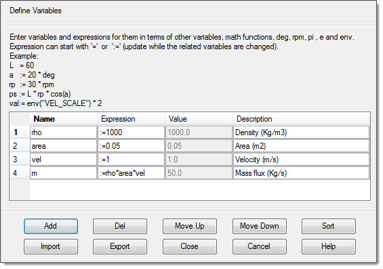
Figure 1. Variable Manager Dialog with Four Variables Defined
The first step in the process is to define the variables in the Variable Manager dialog. Click Add for defining a new variable. Rename the variable as desired by clicking in the dialog. Enter the expression in the Expression column by using equal (=) or colon equal (:=) symbol before it. The expression will be valid only if any of the two symbols mentioned are used. Equal to (=) calculates the value of the expression when defined and uses it, whereas colon equal (:=) recalculates the value of the expression if any relative variable is changed. The third column is the Value column in which the current value of the variable is shown. Any information related to the variable can be included in the Description column. For defining a new variable, again click Add as only one variable can be defined in each row. The first three variables are assigned to floating point and integer values and the fourth variables have an expression for the calculation of mass flux.
Move up, move down and sort buttons in the Variable Manager can be used for setting the order of variables. To delete a variable, select the row and click the Del button. Instead of manually defining variables one by one, they can be imported from a file using the Import button. Similarly the defined variables can be exported by clicking Export. The variables exported are saved in AcuConsole Material Library (ACL) file format and can be used for future simulations.
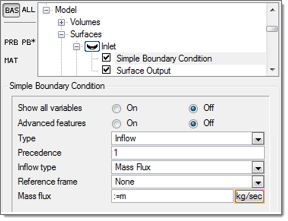
Figure 2. An Example of Using Variables Defined in the Variable Manager