Create Rivet Structural Elements
The Rivet tool recognizes rivets modelled as a collection of Shell-1D-Shell patterns. The body between two shells is made of a single 1D element. However, it detects a rivet as a multi-layered connection.
-
From the Certification ribbon, click the Rivet
tool.

Figure 1. -
When Structural elements are created, a structural property can be selected.
Click
 to define how properties are assigned.
Each structural element must have a structural property assigned to it in order to run method.
to define how properties are assigned.
Each structural element must have a structural property assigned to it in order to run method.- Single property
- Assigns the same structuralproperty entity to all designpoints.
- Duplicate and assign property to all
- Creates a new instance of selected structuralproperty and assign the copy to all designpoints.
- Duplicate and assign property per designpoint
- Creates a new instance of selected structuralproperty per designpoint entity.
In addition, you can use the options in the Advanced drop-down to keep or remove special patterns from the current selection. It does not exclude other types already selected. It is useful primarily if you wants to select cbush elements but keep only rbe3-cbush-rbe3 patterns and not the other cbushes.
-
Set the entity type on the first selector to
Elements.
Any selection automatically filters all types of 1D elements. The algorithm will remove 1D sharing edges with shell and will consider as a possible rivet the chain of multiple pierced shell-1D-pierced shell irrespective if the “head” of the 1D connects to shells.
That way it supports mesh dependent (node-to-node connection) and mesh independent realizations like CFAST or RBE3-CBUSH-RBE3.
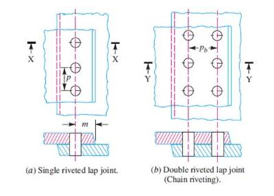
Figure 2. Lap Joint Geometry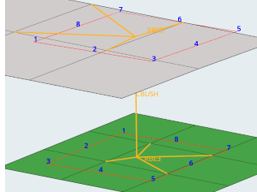
Figure 3. FE Idealized Model to Extract Forces and FluxesAny chain of pierced shell-1D-pierced shell are considered valid candidates so you can filter up-front 1D elements to discard from the selection. More filters are available in the options menu.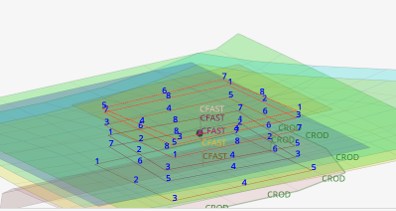
Figure 4. Example of Multi-Layered Rivet - Optional:
Select a destination DesignPointSet to hold newly created designpoints.
If no set is selected, a new one will be created with config Rivet.
If you enter this menu from the Certification Browser context menu using Auto DDP, then the selector will be pre-populated with the selected designpointset.
-
Specify a structuralproperty entity (of config Rivet) if the Absorb
FE Property checkbox is unselected.
Otherwise, the tool attempts to absorb a structural property only from CFAST configuration. A warning message will be prompted for other types detected resulting in a Rivet created without a structural property assigned.
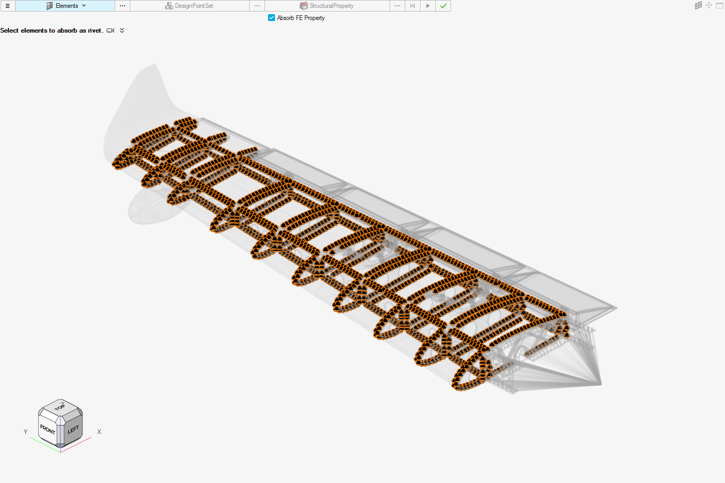
Figure 5.