Context Menu
A context menu of actions is available for any selected item in the Solver Browser.
| Option | Description |
|---|---|
| Card Edit | Opens the Card Image panel for the selected card. This operation can be performed on both folder and individual entity levels. |
| Collapse All | Closes all of the folders in the browser, so that only the top-most level of items displays. |
| Column Visibility | Turns the display of the Color and FE Style columns in the browser on and off. |
| Configure Browser | Opens the Local View Options dialog, from which you can determine which entities and columns to display in the browser. Global options includes options that are common across all user interfaces; Local options includes solver specific options. |
| Create | Enables you to create an entity. Once you select a solver keyword, the Entity Editor or panel, applicable to the solver entity, opens. |
| Delete | Deletes selected item from the session. If the selected item
has "children" associated to it, the children are retained and
only the entity is deleted. For example, if a contact has a surface and node set associated with it, and the contact is deleted, only the contact card image is deleted. The surface and node set associated with it is retained. This is the same at both folder and individual entity level. |
| Delete Advanced | Displays a comprehensive preview of the entities uniquely
related to the selected component that can also be
deleted. Only available for components in the LS-DYNA user profile.
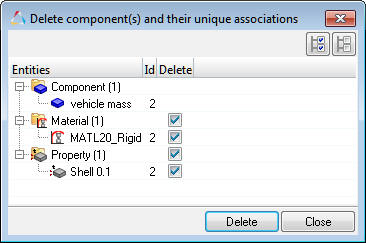 Figure 1. |
| Empty | Preview and delete empty collectors. This operation can be performed on several entity types at the same time. To append entity types to the selection, left-click while pressing Control. Only
available for the following entity types: Component, Load
Collector, System Collector, Set, Group, Assembly, Vector
Collector, Output Block, Load Step, Beam Section Collector,
Control Volume (OptiStruct) and
Multibody.
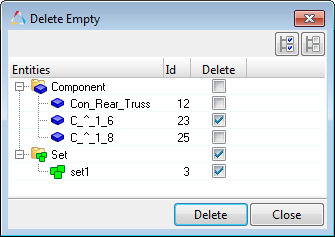 Figure 2. |
| Expand All | Opens all of the folders in the entire browser, exposing every item nested at every level. |
| Find Attached | Finds entities attached to the selected card(s) or entity(s). Find attached is implemented only for card images mapped to component collectors, namely PART cards and 1D elements that include beams, mass elements, truss, rigid and joints. Find attached displays elements (0D, 1D) and components that are connected to the selected entity through sharing a common node, connectors, and special connection cards like *CONSTRAINED_EXTRA_NODE, *CONSTRAINED_RIGID_BODY. Only available in the LS-DYNA, Radioss and PAM-CRASH 2G user profiles. |
| Hide | Turns off the selected item in the graphics area if it is currently visible. In case of card images like contacts, boundary conditions, and so on, that do not have entities of its own but refer to another entity, namely sets, it turns off the entities (node, element) used in the set that is referred in the selected card image. Also, it turns off any handles, geometric representation associated with entities. |
| Isolate only | Displays selected item in the graphics area and hides all of the other items. In cases of card images, such as contacts and boundary conditions, that do not have entities of its own but refers to another entity, namely sets, the Solver Browser isolates the entities (node, element) used in the set that is referred in the selected card image. Also, the Solver Browser shows any handles, geometric representation, associated with selected solver entity. |
| Make Current | Makes the selected collector entity the current collector. The current collector status is indicated in bold. New components, loads, beam sections, or multibodies will be created within the respective current collector. |
| Rename | Enables an editable text field, from which you can rename the selected entity. |
| Reset Review | Resets the screen from review mode to normal mode. |
| Review | Invokes Review mode, which displays selected entities irrespective of their display state, masked, active state (Entity State Browser), but not outside of the spherical clipping (if enabled). |
| Show | Displays the selected item in the graphics screen if it is
currently hidden. In the case of card images (contacts, boundary conditions, and so on) that do not have entities of their own but reference other entities (namely sets), the entities (node, element) used in the set that is referenced by the selected card image are displayed. This operation also displays any handles as geometric representation associated with entities. |
| Unused | Preview and delete unused property collectors, material
collectors, curves, and so on. This operation can be performed on several entity types at the same time. To append entity types to the selection, left-click while pressing Control. Only available for the
following entity types: System, Property, Curve,
Material.
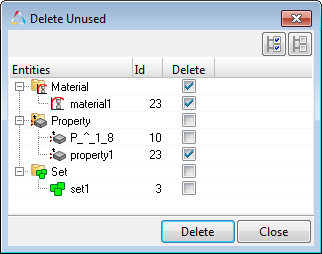 Figure 3. |
| XRef Entities | Opens the Reference Browser and displays the relationship of the selected card(s) or entity(s) to other entities in the model in a hierarchical tree structure. |