Setting HOBF Locally on a Face
Enable higher order basis functions on a face to allow the face to mesh with larger triangles.
Note: Ensure HOBF is enabled globally, else the local HOBF setting will not be
applied.
- Select the CAD or mesh part in the model tree (Construction tab).
- In the details tree, select the face where you want to apply HOBF.
- From the right-click context menu, click the Properties tab.
-
On the Face properties dialog, click
Solution tab.
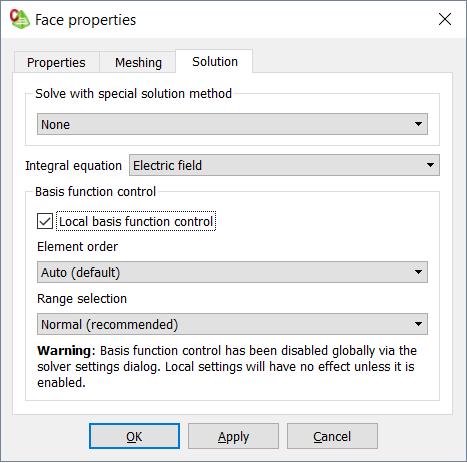
Figure 1. The Face properties dialog (Solution tab). -
In the Element order
drop-down list, select one of the following options:
- To allow the Solver to select the most appropriate order, select Auto (default). The order is chosen by the Solver based on the size of the element and neighbouring elements as well as the specified Range selection.
- To specify the order of the basis function, select one of the predefined orders (0.5, 1.5, 2.5 and 3.5).
-
In the Range selection
drop-down list, select one of the following options:
- To allow the Solver to select the most appropriate range selection, select Normal (recommended).
- To allow the use of higher orders that result in a more accurate solution, but at the cost of an increase in simulation time and memory, select Prefer higher orders (more accurate, slower, more memory).
- To allow the use of lower order basis functions that result in a less accurate solution, but with a shorted simulation time and a decrease in memory used, select Prefer lower orders (less accurate, faster, less memory).
- Click OK to close the dialog.