Editing a Graph Title, Footer and Axes
Modify the graph title, graph footer, vertical axis label and horizontal axis label.
Select the graph where you want to change the title, footer,
or axis labels.
-
On the Display tab, in the
Display group, click the
 Chart text
icon.
Chart text
icon.
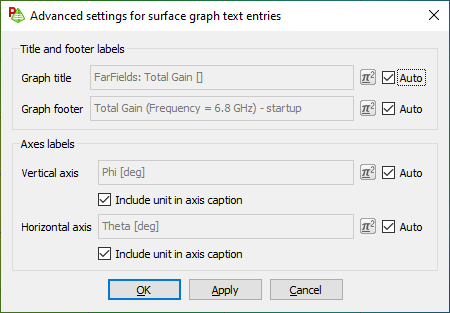
Figure 1. The Advanced settings for surface graph text entries dialog. -
Edit the graph title.
- Under Title and footer labels, next to the Graph title field, clear the Auto check box.
-
In the Graph title field, enter the text you
want to add as the title.
Tip: Clear the Graph title field to remove the graph title.
-
Edit the graph footer.
- Under Title and footer labels, next to the Graph footer field, clear the Auto check box.
-
In the Graph footer field, enter the text you
want to add as the title.
Tip: Clear the Graph footer to remove the graph footer.
-
Edit the vertical axis label (or the horizontal axis label).
- Under Axes labels, next to the Vertical axis field, clear the Auto check box.
- In the Vertical axis field, enter the text you want to add as the title.
- [Optional] Clear the Include unit in axis caption check box if you do not want a unit to be assigned automatically to the axis based on the graph content.
- Click OK to apply the changes and to close the dialog.