Rendering Options
A number of rendering options are available to ensure that 3D models and graphs (containing a large number of sample points) are rendered efficiently.
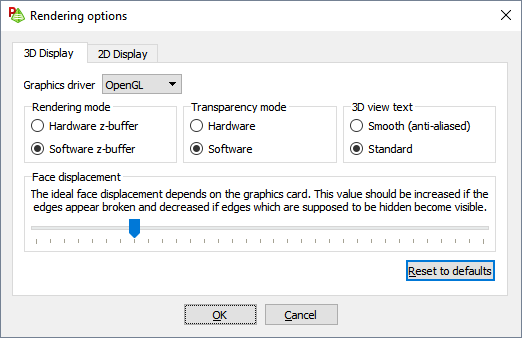
Figure 1. The Rendering options dialog.
3D Display
- Graphics driver
- Specify the graphics driver used to render 3D graphics. The following options are available: Auto select, OpenGL, OpenGL 2.0, DirectX 9, DirectX 11 and Software.
- Rendering mode
- Z-buffering is an algorithm used in 3D graphics to determine if an object (or part of the object) is visible or if it is hidden from view and is used to increase rendering efficiency. These calculations can be done using the GPU (hardware) or using the CPU (software).
- Transparency mode
- The transparency rendering of objects can be done using the GPU (hardware) or using CPU (software).
- 3D view text
- Text in the 3D view can be rendered using either Smooth (anti-aliased) or Standard. Anti-aliasing of text results in a font being displayed with smooth curves and makes it appear less jagged.
2D Display
- Enable OpenGL rendering
- Select the Enable OpenGL rendering check box to accelerate the rendering of graphs and graph manipulation (for example, zooming, restoring a view) for graphs containing thousands of sample points.