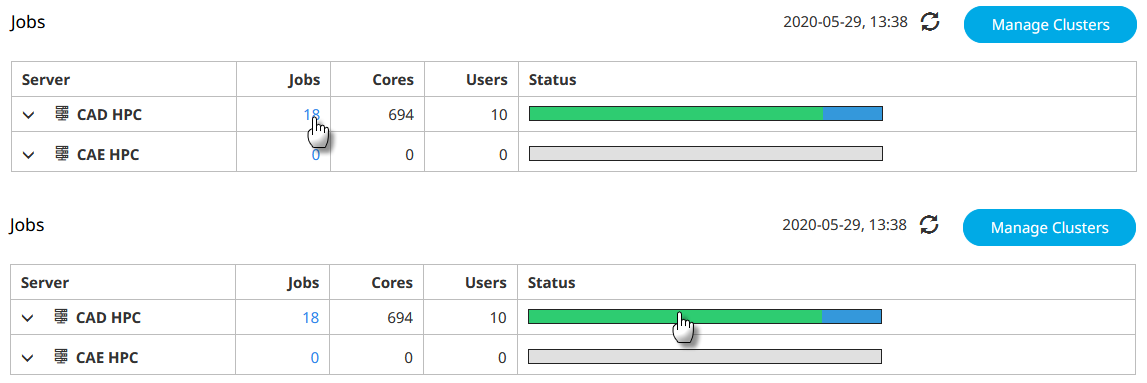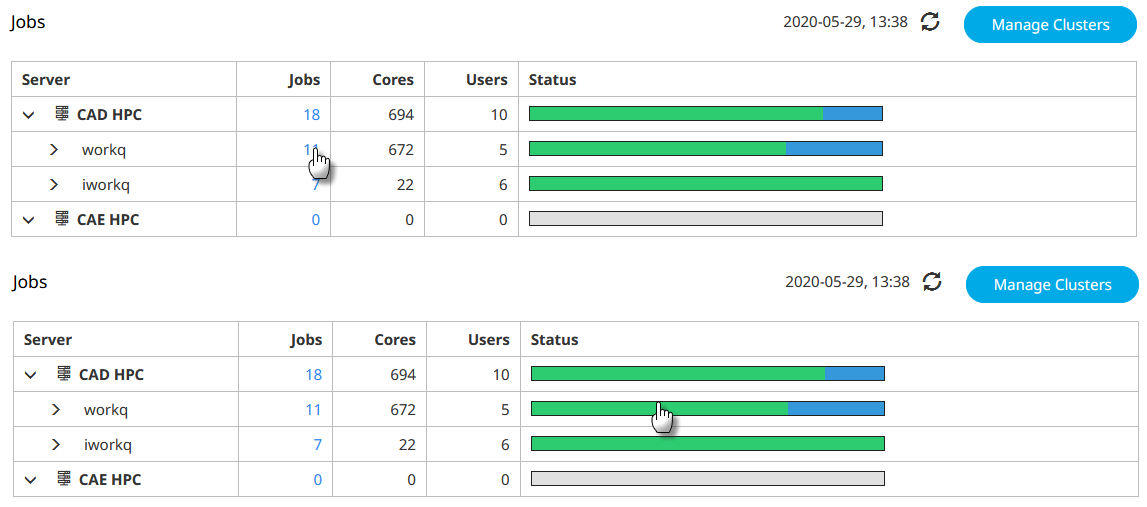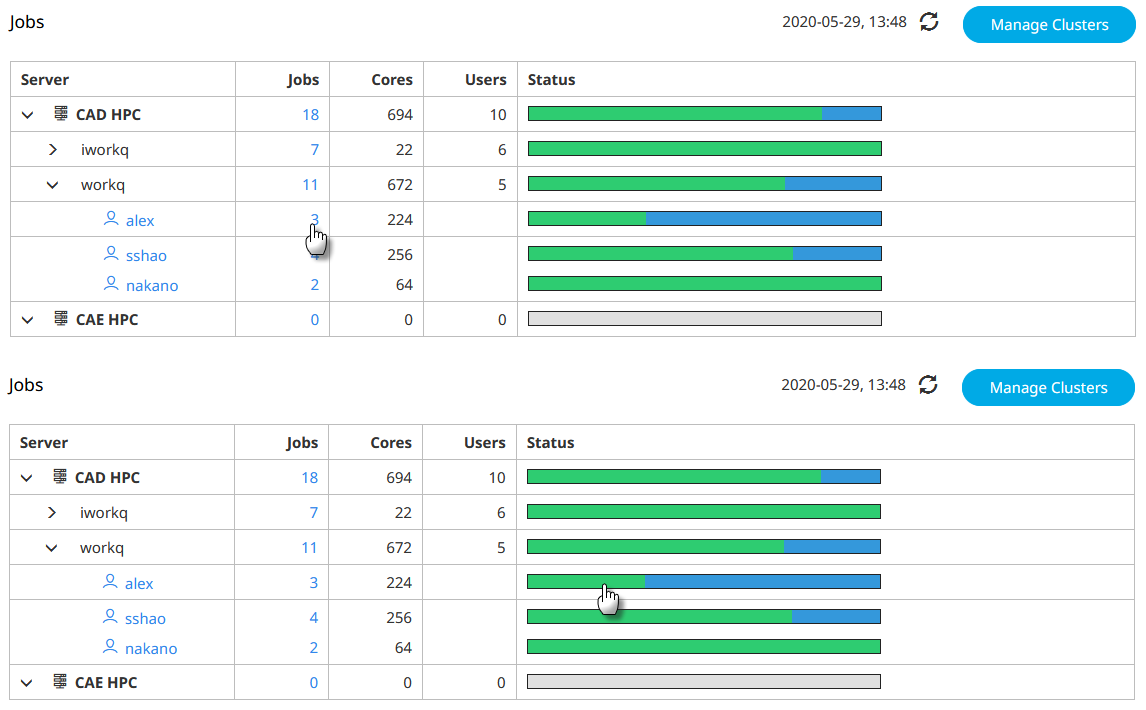Drill Down to Jobs
Drill down to obtain information about jobs submitted to an HPC cluster, to a specific queue, or by a specific user.
| Color | Condition | State/Substate |
|---|---|---|
| Gray | No Jobs to Report | N/A |
| Red | Requires Attention |
|
| Blue | Not Running |
|
| Green | Running |
|
Drill Down to Jobs Submitted to an HPC Cluster
Drill-down to jobs that have been submitted to an HPC cluster.
Drill-down to see all jobs that have been submitted to an HPC cluster or jobs that have been submitted to a cluster that are in specific state.
Drill Down to Jobs Directed to a Queue
Drill-down to jobs that have been directed to a particular queue.
Drill-down to see all jobs that have been directed to particular queue or to jobs directed to a queue that are in specific state.
Drill Down to Jobs Directed to a Queue by User
Drill-down to jobs that have been directed to a particular queue by user.
Drill-down by queue to see all jobs that have been submitted by a user or jobs submitted by a user that are in specific state.
Understanding the Job Detail View
A detailed view of HPC jobs including state, queue, user, number of CPUs requested, and the job progress.
By default, the Job Detail view displays all jobs that have been submitted to the HPC, but have not yet finished. Use this view to drill-down and investigate issues with jobs and perform job management tasks such as placing a job on hold, moving a job to another queue, suspending a job or deleting a job. Each job is represented by a row containing the following information:
- job identifier
- the state of the job
- job name
- user who submitted the job
- queue to which the job was submitted
- number of CPUs requested
- progress of the job if walltime is specified at job submission
- comments added by the WLM administrator or the WLM itself about the job
Job Arrays
Job arrays offer a mechanism for submitting and managing collections of similar jobs quickly and easily. Each job in a job array is called a subjob. The job identifier assigned to a job array has the format jobid[].servername. The job identifiers of the subjobs in the same job array are the same except for their indices. Each subjob has a unique index.
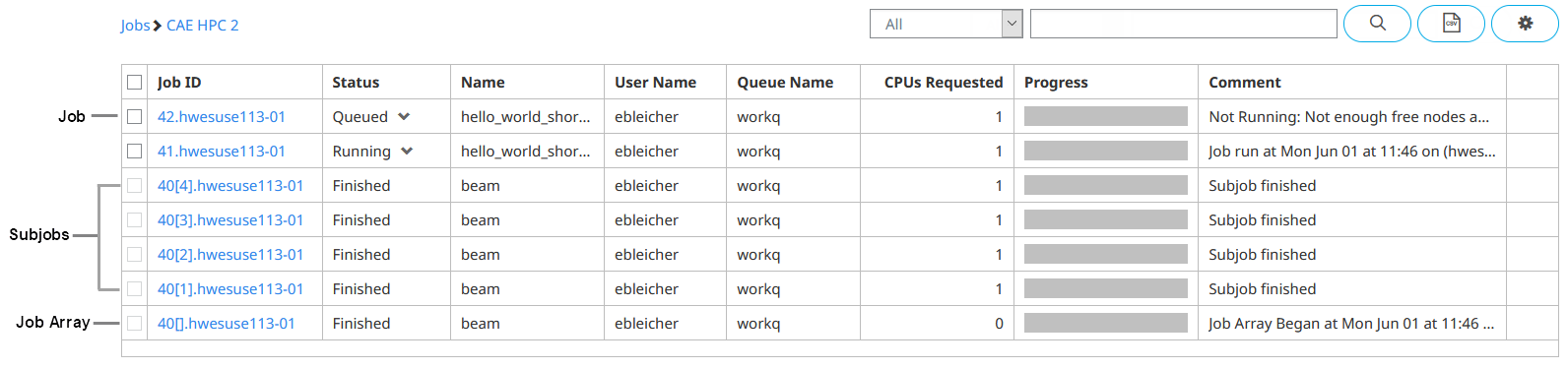
Figure 4. Job Details