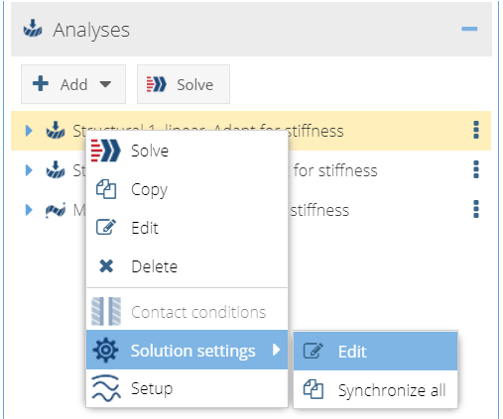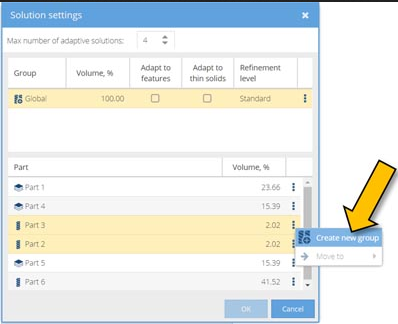Apply Solution Settings
Apply solution settings globally or to selected parts/groups.
Global default solution settings are applied automatically when the project is opened. No user action is required. The default adaption objective is Adapt for stiffness. It performs 3 solution passes. This is typically adequate to calculate the overall load path.
-
Change global solution settings.
-
In the icon palette, click
 Settings.
Settings.
- Click on the Solution (default) tab.
- Select an Objective from the drop-down menu.
-
In the icon palette, click
-
Apply local solution settings.
- Click OK.