Mouse Meter
Measure distances with the mouse meter tool.
The Mouse Meter Tool can be used to measure distances within the 2D View. The tool can be activated by selecting from the Analysis menu or by pressing the corresponding button on the Analysis toolbar. The mouse cursor will change to a cross symbol and the next left-click in the 2D View will start the distance measurement. After that the distance between the first click point and the current mouse location will be measured while moving the mouse. Clicking a second time will freeze the measurement. Clicking again will start the measurement process from the beginning. The Mouse Meter Tool can be closed by pressing the Esc key.
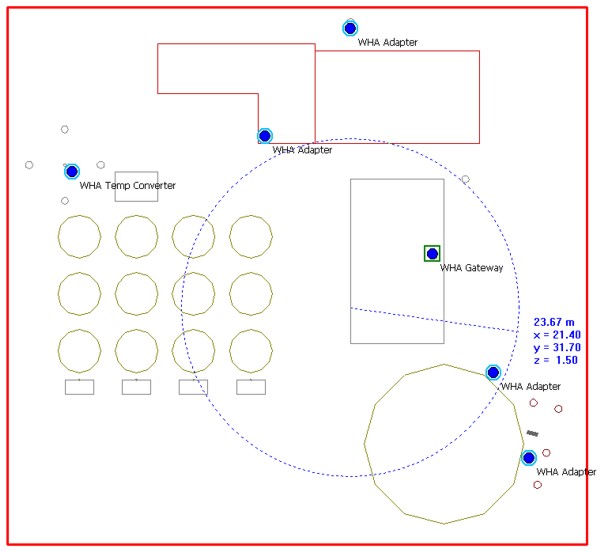
Figure 1. Example of a distance measurement using the Mouse Meter tool.
Command Overview
| Command | Description |
|---|---|
| Ctrl + M | Start the Mouse Meter Tool. |
| L | Activates or deactivates the Mouse Meter line display. |
| C | Activates or deactivates the Mouse Meter circle
display. Note: Only possible if the polyline option is not
active.
|
| P | Activates or deactivates the Mouse Meter polyline option. |
| Left mouse button click | Sets new reference (centre) point. |
| Right mouse button click | Closes the Mouse Meter Tool if the polyline option is not active. Inserts a new polyline point in case the polyline option is active. |
| Esc | Closes the Mouse Meter Tool. |