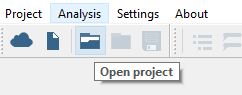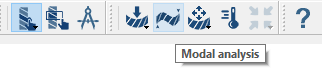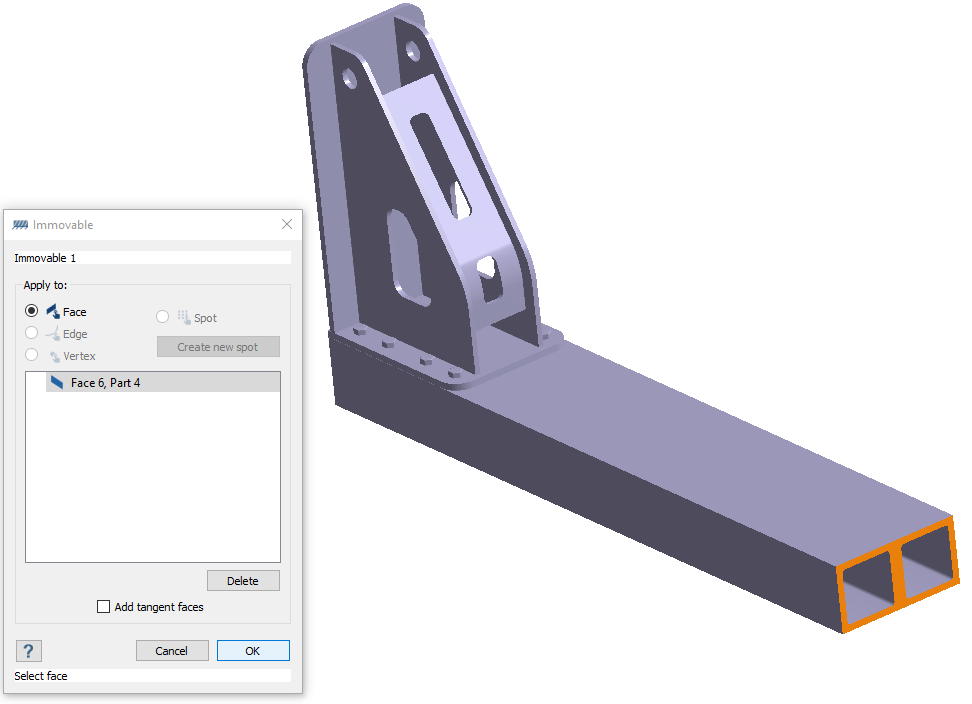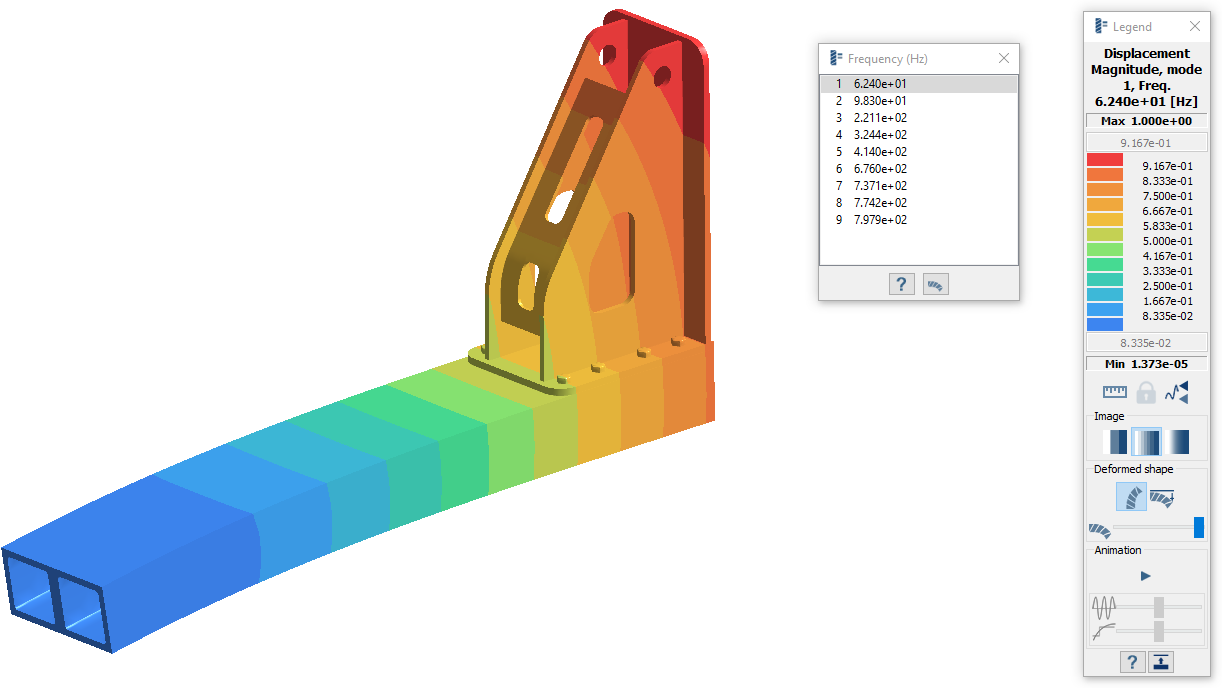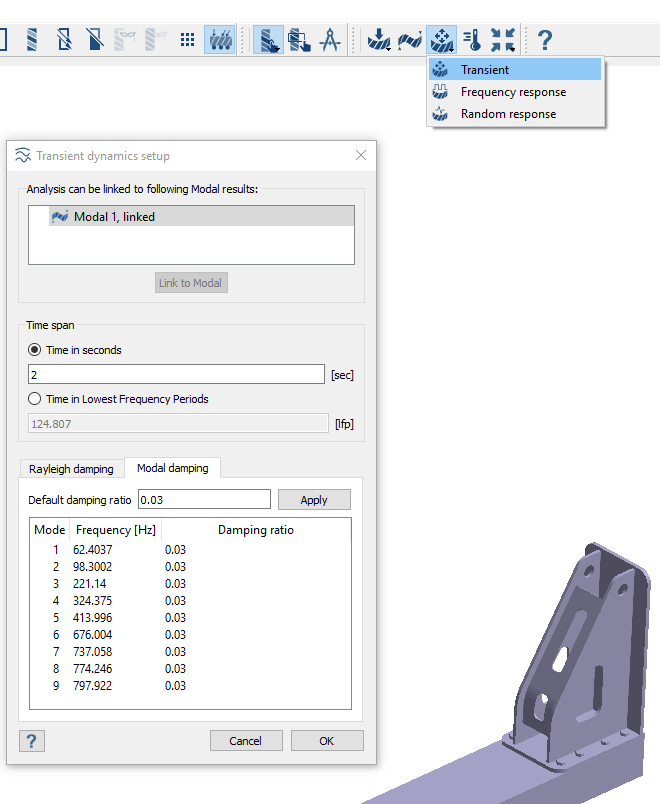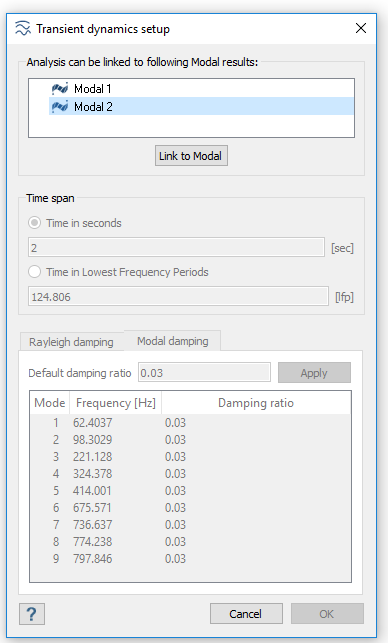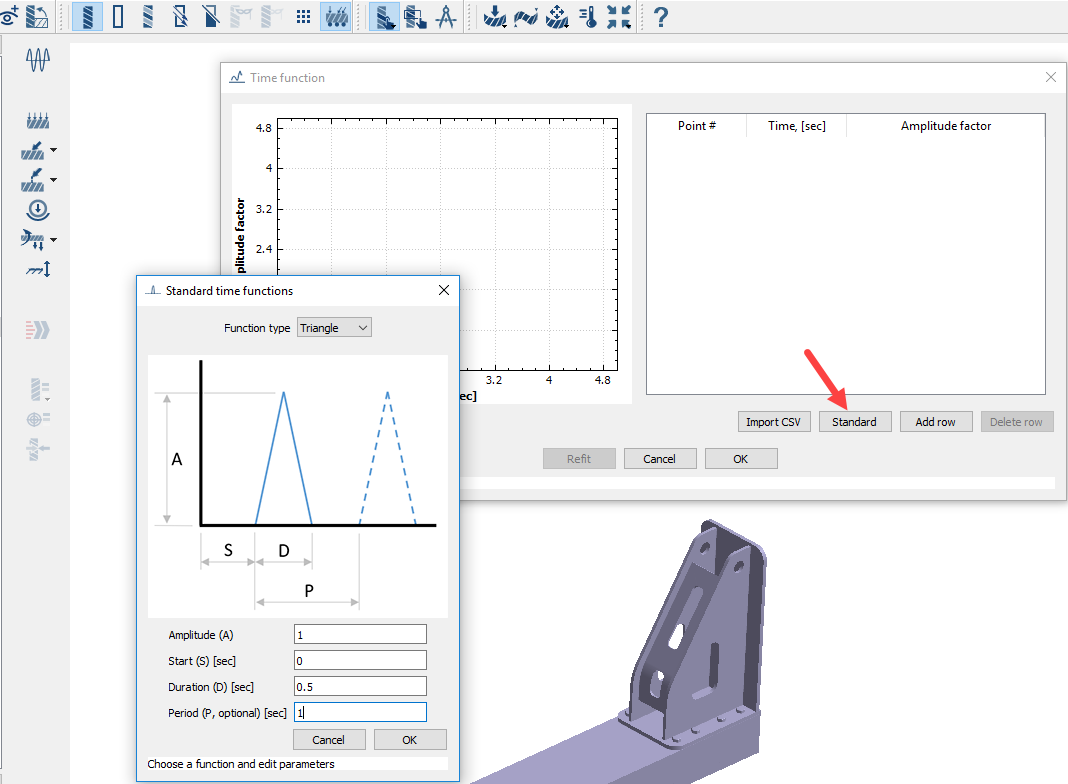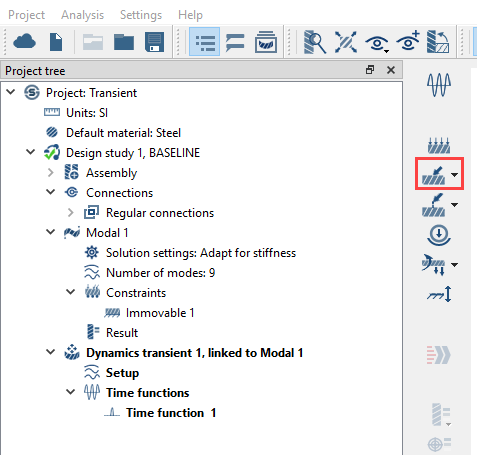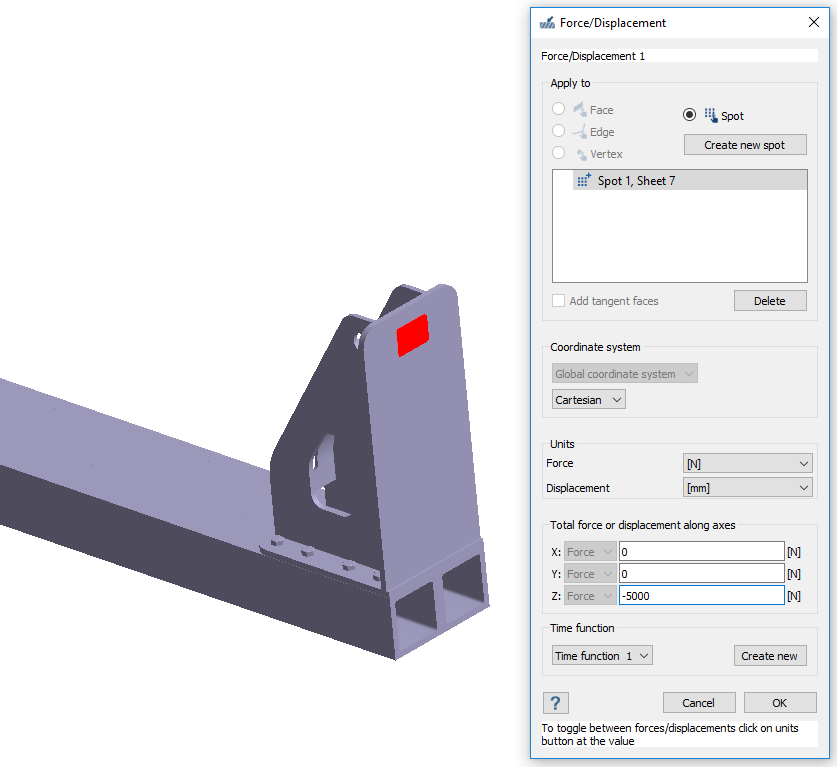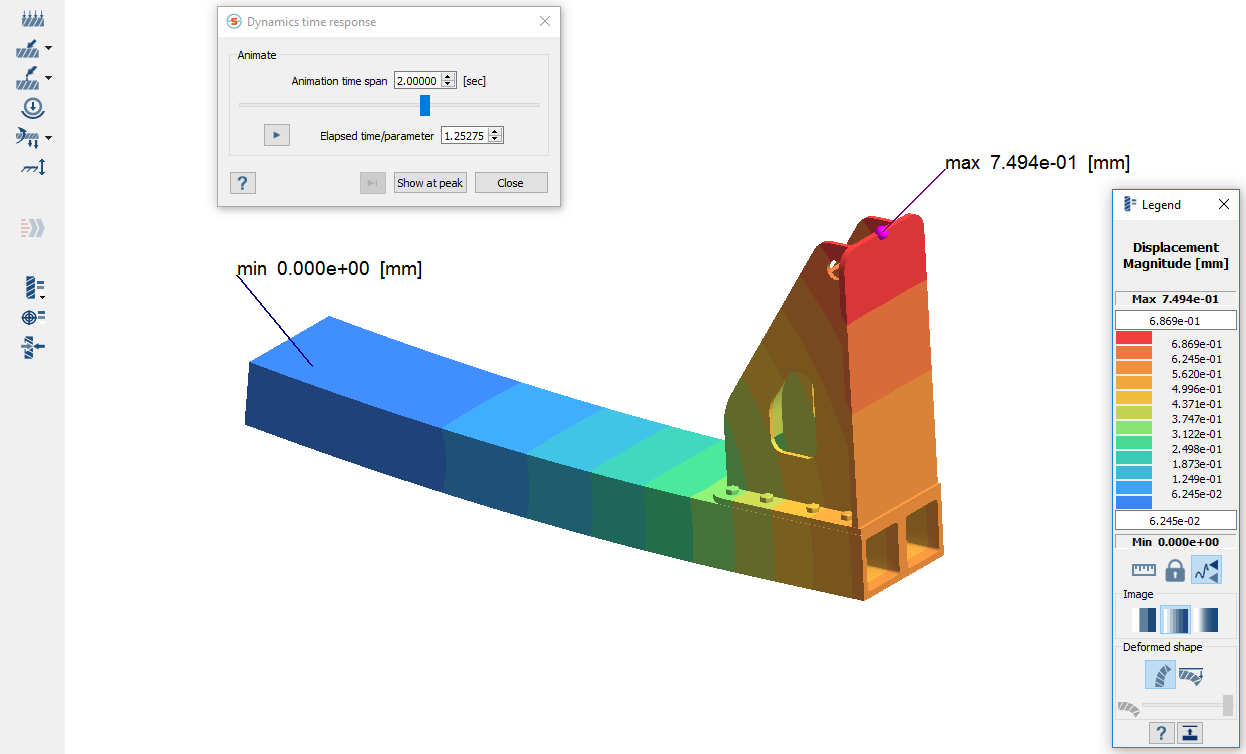Transient Analysis
Run Dynamic Transient Analysis in SimSolid.
Purpose
- Create Dynamic Transient Analysis.
Model Description
- Transient.ssp
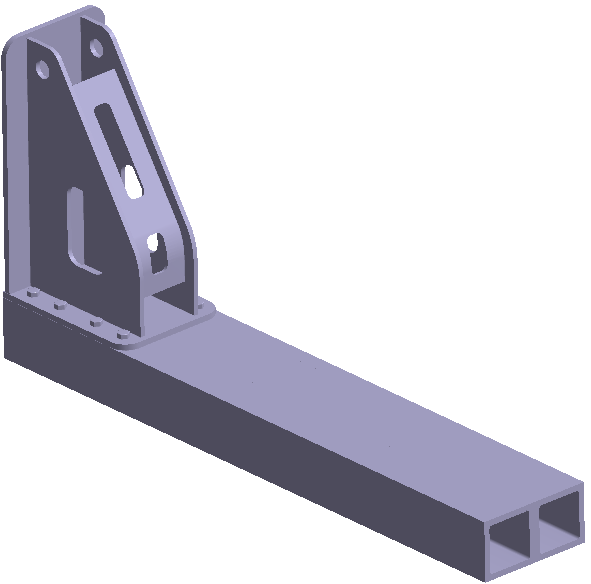
Figure 1.
- Material is set to Steel for all parts.
- Regular connections with 2.5mm gap and 1.2mm penetration tolerance.
Open Project
Open the SimSolid project file.
Create Modal Analysis
Create Immovable Contraint
Create immovable supports on select faces in the model.
Run Analysis
Solve the analysis.
- In the Project Tree, open the Analysis Workbench.
-
Click
 (Solve).
(Solve).
Review Results
Plot displacement magnitude contour and review the modes.
Create Transient Analysis
Use modal results to create transient analysis.
Create Time Function
Create a time function for the transient analysis.
Define Load
Apply Force/Displacement load.
Run Analysis
Solve the analysis.
- In the Project Tree, open the Analysis Workbench.
-
Click
 (Solve).
(Solve).
Review Results
Plot displacement magnitude contour and view maximum deformed shape.