Home
Home is the starting point for your Monarch Classic session.
From this window, you can:
-
Go to any view using the Home ribbon or interface
-
Set Monarch Classic options
-
View the model and project audit trail
The Home interface has the following elements:
|
Element |
Description |
|
[ 1 ] Ribbon |
Displays all the tools you need to work with a view. |
|
[ 2 ] View Tabs |
Displays tabs corresponding to currently active views. Click on tab to go to a specific view. |
|
[ 3 ] Recent list |
Displays the most recent models and projects you have been working on. |
|
[ 4 ] Audit Buttons |
Moves you to the Audit pages. |
Going to a specific view
To go to a specific view select one of the following tabs on the Home ribbon:
|
Tab |
Description |
|
Report |
Brings you to Report View. |
|
Table |
Brings you to Table View. |
|
Summary |
Brings you to Summary View. |
|
Export |
Brings you to Export View. |
Viewing the Audit Trail
Click one of the gray arrows at the sides of the Home window:
The first screen displays the Model and Project Audit trail. The next screen displays detailed changes made to the model.
Refer to Working with the Audit Trail for more details.
Recovering projects
When the Monarch Classic service is accidentally terminated or the application crashes, the model and project last accessed by the user is automatically recovered.
When Monarch Classic is restarted, the following dialog displays.
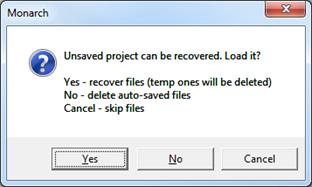
Clicking Yes deletes temporarily stored models and projects and then loads the last project you worked on.
Clicking Cancel brings you to the Home screen with an Auto Recovery tab.
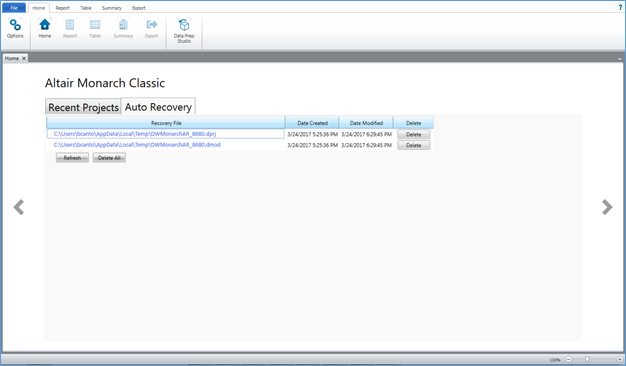
This tab will allow you to delete temporarily stored projects and models. Clicking on the link of each model/project displays information related to this object.
Autorecovery options are provided in the Advanced tab of the Options window.
Configuring Monarch Classic Options
From Home, you can also select Options to display the Options window to tailor your Monarch Classic settings.


