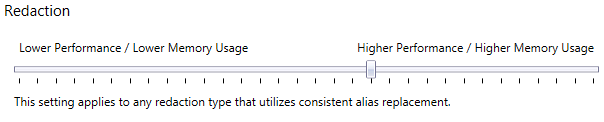Advanced Options
Use this dialog to set special options for Monarch Classic.
To access this window select Options from the Home ribbon, then select Advanced from the Options Window ribbon.
Note that Advanced Options do not take effect until the application is restarted.
ADVANCED options
|
Field |
Description |
|
Auto Recovery |
|
|
Save auto-recovery data for Models/Projects |
Interval - Select the time interval to apply when saving temporary model/project files. Folder - Specifies the folder into which temporarily saved models/projects should be saved. |
|
Logging |
|
|
Log for technical support |
Click the Active box to enable logging. Logs will help you troubleshoot issues with Monarch Classic. You can also send the logs to Technical Support so they can help you diagnose your problems easier and faster. Once logging is activated, you can set the following:
Describes the amount of information written to the log: none, minimum, maximum, or debug. Note that logs are generally more helpful as they become more verbose. However, more verbose logs take up more space. Enter the path, or click Browse to use the Browse dialog, to specify where you want the log to be written to. |
|
Files |
|
|
Folders for temporary internal files: |
Enter the path, or click Browse to use the Browse dialog, to indicate where you want temporary internal files to be written to:
These files are deleted when you terminate your Monarch Classic session. |
|
Prefetch input files from network drives |
Click to allow Monarch Classic to prefetch from network drives or share folders. Selecting this option can improve performance if you are dealing with large files located on network drives. |
|
|
|
|
Use legacy PDF Engine |
Enable if you want to use the legacy PDF engine, in cases where you experience alignment issues with PDF files. This option will only be applied when creating a new Model. If you want to change your preference in an existing Model, make the change using the Use Engine Version drop-down in the PDF/XPS Options Window. Note: The legacy engine is not capable of working with PDF files that contain Eastern characters. |
|
Redaction |
|
|
Performance vs Memory Slider |
Use this slider to fine tune redaction performance when consistent alias replacement is used:
Move the slider to the left to use lower memory usage but get lower redaction performance. Move the slider to the right to use higher memory usage but get higher redaction performance. |